The Division 2 is out now, and many players are complaining about various different bugs and glitches within the game. One such issue is The Division 2 PC static bug. An annoying bug, crackle sound effects in The Division 2 are ruining the game for some. Read on to learn what’s likely causing your copy of The Division 2 to be full of terrible static noises and hissing that cover the music, voices, and more. Below, you will also learn of a potential fix for the problem.
The Division 2 PC Static | What’s causing the crackling noises?

Thanks to this official Ubisoft Support Forum thread, we know that there is an issue in The Division 2 on PC that is causing the game to feature loud and ear-scrapingly awful static and crackling noises. It all but renders the game unplayable for some, unfortunately. Thankfully, it seems to only be affecting players using similar sound cards and adapters.
According to the thread linked to above, the issue is being caused by the Creative Sound Blaster X G1 adapter (potentially other onboard sound devices, too). Turning it off and using the PC’s standard sound blaster should get rid of the noises, but you won’t be feeling the full effect of your expensive Creative sound card if you do so. It appears as though The Division 2 doesn’t get along with the Creative Sound Blaster X G1 adapter.
Thankfully, it seems as though there is a workaround for the problem.
How to fix The Division 2 PC static bug

Again, thanks to the official support forum thread, it appears as though there is a fix for the static problems affecting some Division 2 players. “If you experience the strange static noise that seems to get worse the more sounds are playing at once,” you can “fix it by changing the sample rate of [your] audio device to 24bit and 48000 Hz.”
To change your audio device output to 24bit and 48000 Hz, head into “Manage Audio Devices” on Windows 10. You can use the search bar to find it if you need to. Once there, “right-click on your audio device and select properties.” Inside properties, go into the “Advanced” tab. Simply enter in the sample rate listed above and your game’s sound should be fixed.
Despite the potential fix, it isn’t an official one. If it doesn’t work for you, you can try disabling VoIP in the in-game menus too. If nothing works, you’re going to have to wait for an official patch to fix the problem we’re afraid.
Tom Clancy Franchise Tour
-
The Division 2 and the best and worst Tom Clancy franchises

Due to a set of circumstances only possible in our industry, the Tom Clancy name has been all over gaming. It's the first name in tactical shooters and one of Ubisoft's most valuable franchises. However, it's not all sunshine and roses. Here is the history of The Clance in video game form. -
The Hunt for Red October
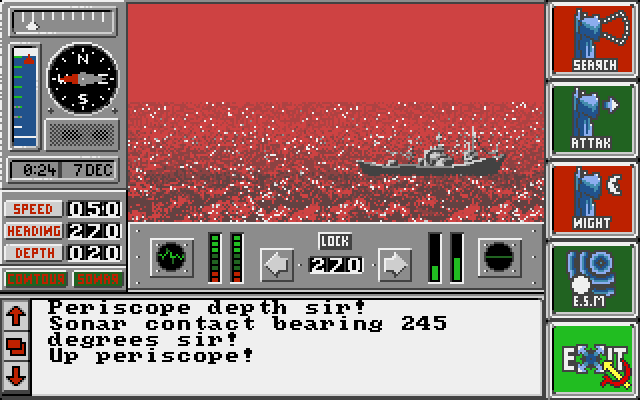
In the late '80s, one of the prominent genres on home PCs were tense strategy games. Since graphics hadn't evolved as of yet, games, where you played in the theater of the mind, dominated the landscape. What better subject than the tense thrillers of Tom Clancy for these types of experiences? -
The Sum of All Fears

In 1996, Tom Clancy co-founded Red Storm Entertainment after seeing these early successes. Ubisoft subsequently purchased the studio in 2000 after establishing a working relationship with them. Ubisoft then purchased the Tom Clancy name outright for use in video games in 2006. By then, games tying into Clancy's movie successes just weren't enough. -
Rainbow Six
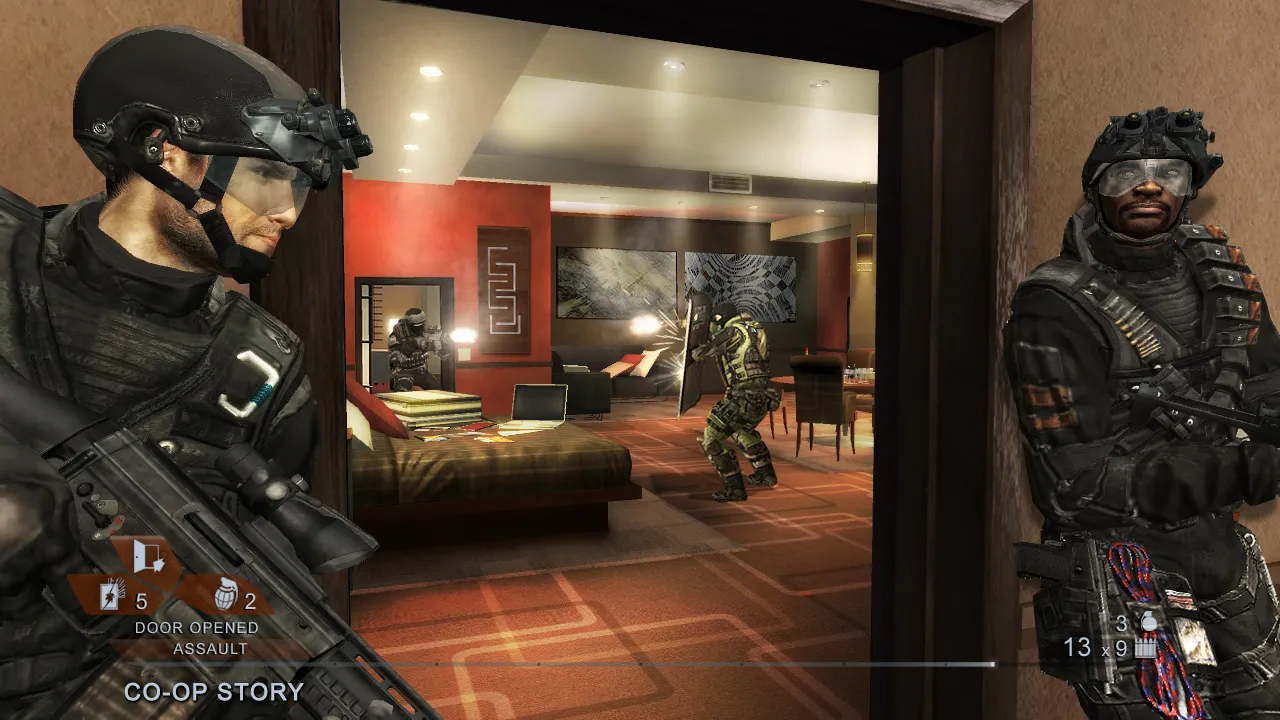
Originally based on one of Clancy's novels, the Rainbow Six series encompasses 17 distinct releases across multiple platforms. Each game features tactical first-person shooting and aspires to be a military simulation. This style peaked with a pair of Vegas titles released on Xbox 360. -
Rainbow Six Siege
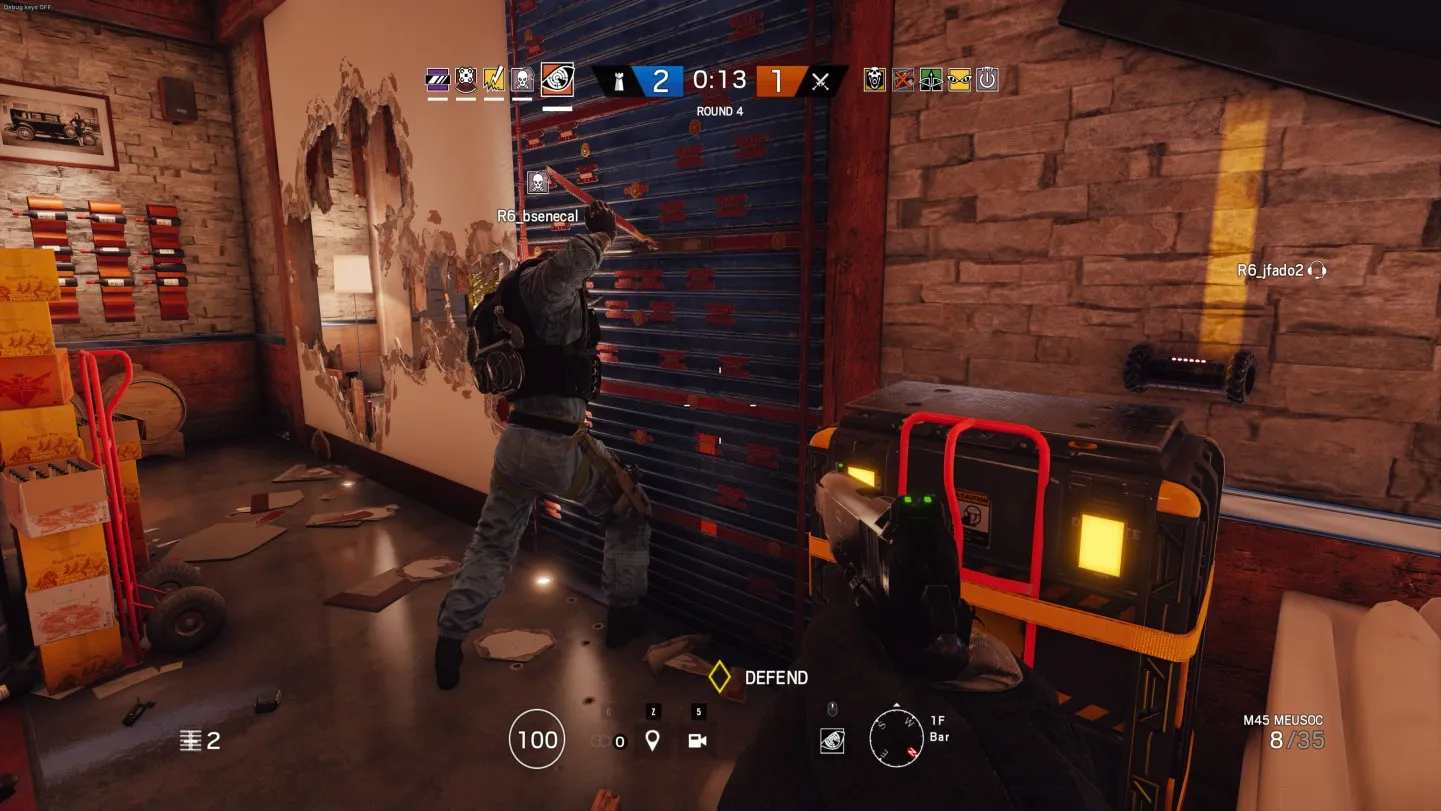
After spending several years developing a follow-up to Vegas entittled Patriots, Ubisoft went a different way. Rainbow Six Siege is a multiplayer-focused endeavor with Overwatch-style heroes as its operatives. Although it started off on the wrong foot, constant improvements have made it one of the most popular shooters going. -
Ghost Recon

The second set of Clancy tactical shooters, Ghost Recon differentiates itself with its third-person gameplay and its large outdoor environments. There have been fourteen Ghost Recon releases, ranging from the modern day to the near future. Most recently, Ghost Recon took a turn into the open world with Wildlands. -
Ghost Recon Advanced Warfighter

A subsection of Ghost Recon, "GRAW" was one of the standout games around the Xbox 360 launch. Combining the tactics the series is known for with then-futuristic technology made for a great combination. Ubisoft would revisit the idea with a direct sequel and Future Soldier in 2012. -
Splinter Cell

Splinter Cell's Sam Fisher might have been in the running as an Xbox mascot back in the good old days. A stealth action series to rival Metal Gear, Sam's adventures are classics, particularly the original trilogy. The latest in the series was Blacklist in 2013, although there have been hints that Sam might drop in again any day now. -
EndWar

Taking Tom Clancy back to full on tactics, 2008's EndWar promoted itself on its voice-operated commands. You could control the entire game with a headset, although some reviewers found that to be difficult to achieve. A sequel started development but never saw the light of day. There was a free-to-play follow-up planned but it was canceled. -
H.A.W.X.

An arcade flying game taking place in the timeline of Advanced Warfighter, H.A.W.X. is a weird fit in the Tom Clancy timeline. Two games were released in 2009 and 2010, both receiving mixed to positive reviews. A seeming stopgap in the industry while Ace Combat slumbered, this is one name we probably won't be seeing again. -
The Division

The latest Tom Clancy joint, The Division takes the gameplay structure of Destiny and brings it down to Earth. Literally. This loot shooter doesn't quite have the tactical gameplay of past titles bearing Mr. Clancy's name, but it does have the squad controls and the storyline that attempts to match his most engaging works of fiction. Well, it doesn't have great storytelling techniques but at least it has the look and feel of a Clancy game.











