X4 Foundations gives you the opportunity to use a custom logo on your ships and stations. Unfortunately, the process of getting them into the game isn’t particularly straightforward, but once you’ve done it once it’s not too difficult. The biggest issue with importing a custom logo into X4 is that you have to get everything just right or it won’t appear in-game. Below we’ve detailed what folder you need to put the logo in, what formats you can use, and some additional options you can use to give your logo a bit more pop.
How to Use a Custom Logo in X4 Foundations
Before you can get your logo into X4, you’ll need to start a new game and save. This will create the folders in your Documents that we’ll need to use to insert the logo. Once you’ve started and saved once you can quit the game.
Next you’ll need to go to C:User(Username)DocumentsEgosoftX4 and you’ll see a folder that’s a string of numbers. Enter this directory and create a new folder called logos.
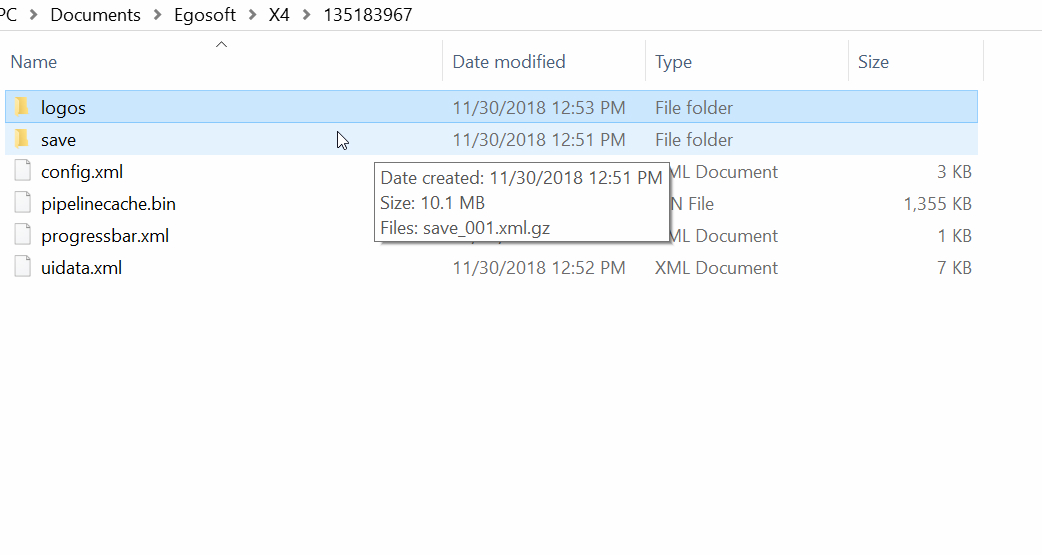
Once you’ve made that folder, you can get started on making your logo. You can use any of the following formats:
- PNG (Recommended) – Transparency supported
- BMP
- GIF – No Animations
- JPG – No Transparency
- TGA
The default logo size is 256×256, but any resolution with a 1:1 ratio should work. You’ll want to be careful about making the image too large, though, as I’m unsure how the engine would handle a massive logo file.
You’ll also want to make sure your logo’s dimensions are a multiple of two. Otherwise, there may be issues with centering in-game. The game can also be a bit touchy about the format of your image, so make sure if you’re using a PNG that it’s set to 8-bit/channel and RGB color. Using 16 or 32-bit/channel just caused it to appear as a blank square for me in-game.
Now that you’ve got your image ready, save it to the logo folder you created earlier. It must follow the naming convention playerlogo_01. So the first logo would end with “01,” the second with “02,” and so on.
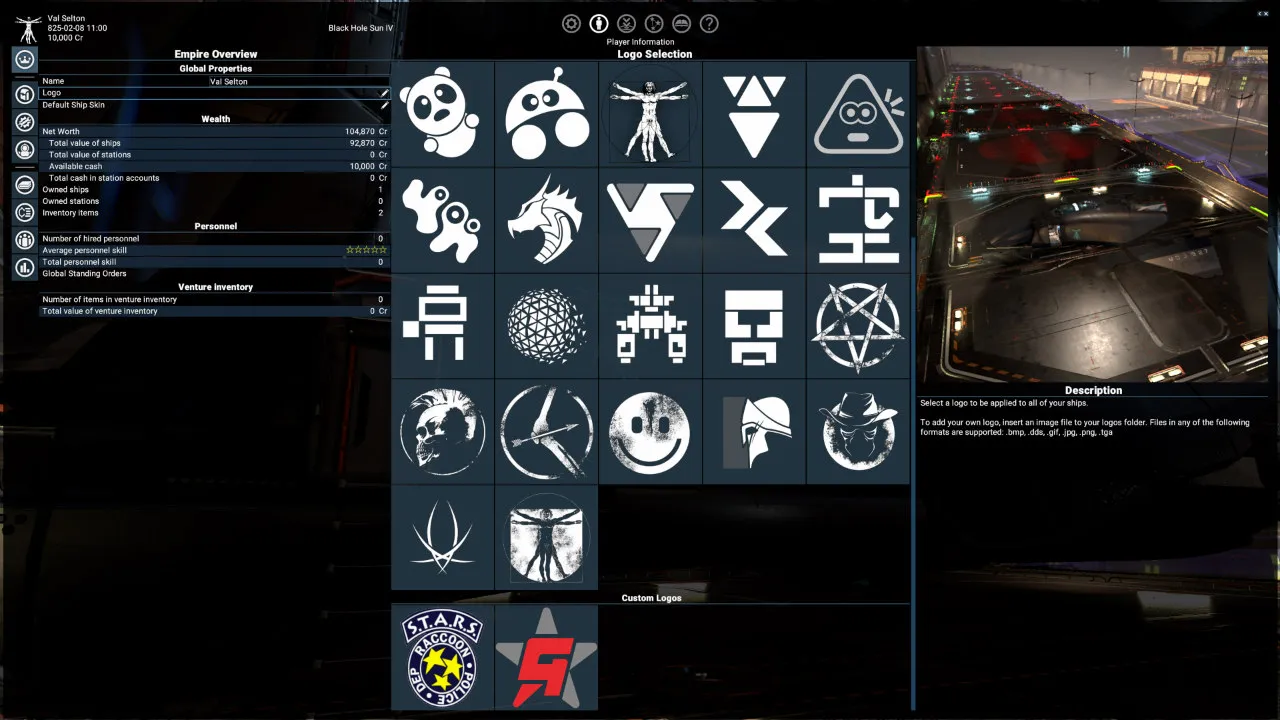
Once you’ve saved your logo in the correct location, you can launch X4 and load your save. If you navigate to the player tab, you’ll see the default logos on the right of the screen. Scroll down to the bottom of the logos, and you should see your custom logo. Select it, and it will appear on your ship and stations as your custom empire logo.
How to Use Glow Maps with Custom Logos in X4 Foundations
According to Egosoft’s documentation, it should be possible to add glowing and possibly even depth to your logos with the addition of emissive maps. The format for these file names is playerlogo_01_glow. You should be able to place an emissive map in the same logos folder, and it should be applied when you select the logo in-game. I wasn’t able to get this feature to work, but I might just be missing something.











