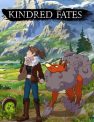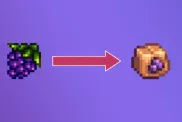Despite being out for a good while now, players are still having issues with FIFA 19 player switching. Many of you have been complaining that you cannot switch to the player you want to control easily. Specifically, people have been complaining that they cannot seem to switch to the player closest to the ball, making everything more difficult than it should be. Particularly, however, defending.
FIFA 19 player switching | Player switching woes

There are a couple of ways in which you can switch between what player you are controlling in FIFA 19. These are as follows:
- Tapping L1 (PS4) or LB (Xbox One)
- Flicking the right analog stick
- Automatic switching during high balls
The thing is, however, there appears to be a bit of a delay and inconsistencies as to which player you switch to. People have complained that they can’t switch to the player nearest to the ball, that you cannot switch to control your defensive midfielder when defending an attack, or you’ll switch to a full-back when trying to defend an attack down the middle.
Thankfully, there are ways of fixing these issues.
FIFA 19 player switching | How to make the nearest player run to the ball

As default, assisted player switching will be turned on. If you are having trouble with player switching not working as you want it to, we’d recommend turning it off. Head into the menus and turn on manual player switching. Now, you should be able to switch to the correct players more easily.
If you’re still having issues with player switching not working correctly, try flicking the right stick instead of pressing L1 or LB. This will give you far more freedom. Simply flick the right analog stick in the direction of the player you wish to control and you should switch to them.
You can also add more defensive cover by holding R1 or RB when off the ball. This will bring whatever player of yours is closest to the opposition into pressing them. You can then switch easily to this player with a tap of L1 or LB.