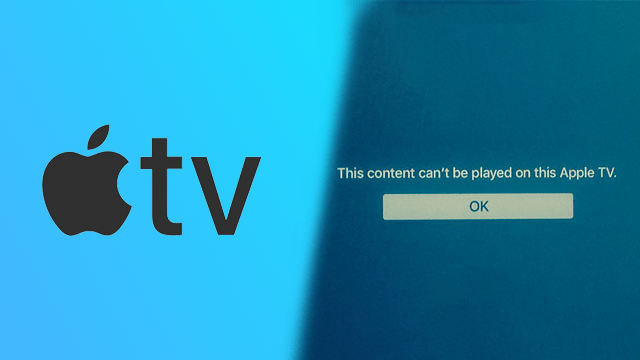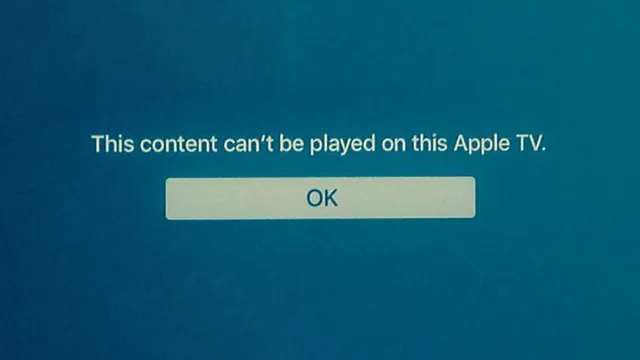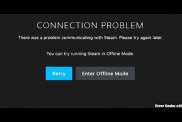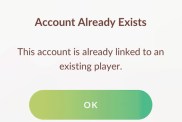Sometimes when trying to watch a movie on Apple TV, users receive a message that says, “This content cannot be played on this Apple TV.” This seems to happen most often when a user is trying to play a movie using Home Sharing, but can also occur when trying to start a film from the Movies app. Fortunately, there is an easy fix for this issue regardless of when it appears.
How to fix “This content cannot be played on this Apple TV” error
There are two occasions where users have seen the “This content cannot be played on this Apple TV” error:
Content cannot be played on Apple TV when using Home Sharing fix
There are two reasons that this error message may pop up when trying to watch a movie on Apple TV using Home Sharing:
The Apple TV isn’t logged in as the account that purchased the movie.
The first thing to do if this error occurs is to make sure the Apple TV is logged in with the iTunes account that was used to purchase the movie. Even those using Family Share may have to log into the original account to view the content if the feature isn’t working correctly.
The computer sharing the content hasn’t been authorized in iTunes.
Computers that have been authorized previously may become deauthorized if too many additional devices are logged into iTunes. To double-check that a device is authorized:
- Open Apple Music, Apple TV, or Apple Books on the Mac that’s Home Sharing.
- Make sure the account used to purchase the movie is signed in.
- Click “Account” at the top of the screen and highlight “Authorizations.”
- Select “Authorize This Computer” to ensure the content can be played.
Content cannot be played on Apple TV from the Movies app.
More rarely, users may find that content can’t be played from the Apple TV movies app. Once again, there are two easy solutions:
Make sure the account used to purchase the movie is signed into the Apple TV and restart it.
- If that doesn’t work:
- Go to Settings → Apps → iTunes Movies & TV Shows.
- Turn off “Quick Start.”
- Restart the Apple TV
The problem should be fixed at this point. If not, users may have to contact Apple support for further instructions.