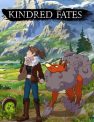Seeing strange purple colors while playing Anthem? No, it’s not a trick of the light. The Anthem purple screen bug is a very real and very irritating issue for those who want to get up and about with their Javelins. Except, the purple (and pink) screen that permeates the game when selecting full screen mode on Anthem isn’t going away for some at all. Thankfully, there’s a couple of temporary fixes you can bring in to play to act as a temporary Band-Aid.
What is the Anthem purple screen bug?

While it isn’t affecting everybody, there’s a couple of things you should know about the Anthem purple screen bug, in case you want to swerve it in future. If it’s happening to you, you’ll know all about it. Everything will be tinted pink and purple once you choose to run the game in full screen and, while you can still make out the game, it’ll look as if it has a purple hue or overlay and you won’t be able to change it.
EA say, simply, it’s a Dolby Vision issue and is being looked at as of late January according to this post on the EA forums. Additionally, changing the options from full screen to borderless may be able to change the problem. There is, though, a couple of fixes available to you while EA works on a fix, courtesy of the Anthem community.
Anthem purple screen fix

A massive shout-out to EA forum users TommyZed and Xeos-Noceo for these fixes.
Firstly (via TommyZed), setting your default settings to Borderless and resolution to 1920×1080 should be your first course of action. From there, switch to Full Screen and then back to Borderless. This should, inexplicably, fix the Anthem purple screen issue.
There’s another way around it, though, if you don’t want to try that, but you should proceed with caution as you’ll be playing around with game files.
Go to C:Users(Username)DocumentsBioWareAnthemsettings and make a copy of the ProfileOptions_profile file, which should now be called ProfileOptions_profile (1).
Open up the duplicate file and make the following changes:
- FullscreenDisplayIndex 0
- FullscreenEnabled 1
- FullscreenMode 1
- FullscreenScreen 1
- WindowBordersEnable 0
Delete the original ProfileOptions_profile file then make a copy of the (1) file and name it ProfileOptions_profile. You should then be able to play but, unfortunately, you’ll have to do this every time you want to play full screen. In terms of saving valuable time alone, the first fix is the best bet.
Anthem's Javelins
-
Everything You Need to Know About Anthem's Javelins

So, you're diving into Anthem? Not sure which of the mech suits to climb into first? We've taken them all for a test flight, cooled off under the waterfall, and returned with the lowdown on all four. Here's everything you need to know about Anthem's Javelins. -
Ranger

No matter your preference, you'll be starting your Anthem run in a Ranger. Described as the all around jack of all trades, the Ranger can slot into any situation and round out any team. Rangers can dash across short distances and strike foes with a devastating Shock Mace. -
Lock and Load

As for gear, a Ranger can pack grenades or cannon blasts. These range from elemental bombs to heat-seeking missiles. Rangers can support their team with a bubble shield that protects from foes or enhances damage. Finally, the Ranger's ultimate is a volley of missiles that can hit dozens of enemies at once. -
Colossus

For a mech game, Anthem sure does have some agile suits. If you want a more traditional giant robot experience, may we suggest the Colossus? The biggest of the four Javelins, the Colossus is a tank that blasts into battle with a mounted flamethrower and several ordinances. -
Prepare for Titanfall
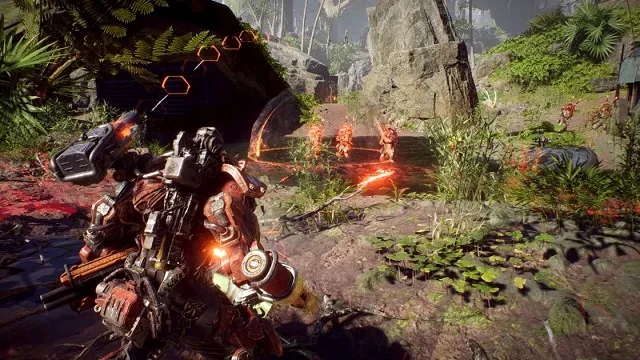
The Colossus is all about busting things up. Whether that's with various mortars, a literal firewall or a burst of lightning, you'll be charging through foes and making a lot of noise. There's also a Railgun and a Flak Cannon to strap on if you want to get even more up close and personal. -
Interceptor

You want fast? Pick the Interceptor. With an innate triple jump and three dashes, you'll be moving all around the battlefield as you pepper opponents with shots. Mark enemies with your Target Beacon to single them out and boost damage across your team. Or, just focus in yourself with this mech's range of different systems. -
The Need for Speed

Interceptor players shine in the melee arena. Among their options are an electrifying dash attack, several different elemental ninja stars, and poisonous options for decaying large groups of foes. You can also do the Naruto thing and create duplicates to confuse your opponents before hitting your final strike. -
Storm

Of all the Javelins in Anthem, the Storm is the most unique. It's not every day that your robot suit is slinging magic spells like some kind of wizard from the moon. Storms can hover in mid-air away from danger and pepper the field with damage. -
Bringing the Thunder

You've got everything you'd expect from an elemental warrior. Ice beams, lightning bolts, frost shards, and fireballs, all at your fingertips. When you charge your ultimate, you can combine all the elements into a torrent of energy that can wipe out a whole squadron. -
What's Next for Javelins?

Storm, Colossus, Ranger, and Interceptor. These are the four Javelins that Freelancers can pilot in their Anthem adventures. Will we see more variety in future Javelin designs? New abilities for existing warriors? New chances for combo attacks? Only time and BioWare's roadmap can say for sure.