Although smartphones are more than useful in a large number of situations, occasionally, they can be a bit of a nightmare to navigate. We’ve seen plenty of you, for example, ask where is Location Services on iPhone? You don’t necessarily want every App knowing where you are at all times. On the flipside, you might want to know how to turn iPhone Location Services on. Read on to find out everything there is to know about iPhone Location Services, including how to turn iPhone Location Services off.
Where is Location Services on iPhone?
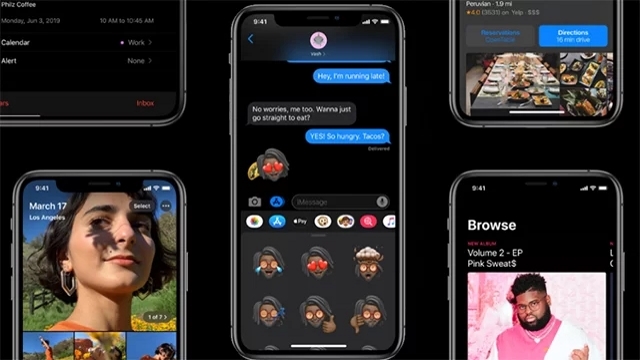
You may or may not be aware that most every time you turn on an app for the first time that it asks you to grant access to your Location Services information. Essentially, the app will know where you are when you’re using it. This can be useful, of course, for anything that uses knowledge of your location to better tailor your experience. Sometimes, though, you just don’t want the app to tell other people where you are. Why do people need to know where you’re tweeting from, for example?
Fortunately, there’s a simple way of either turning Location Services information on or off on your iPhone. If you no longer wish that Instagram tells people where you are, for example, simply exit the app and head into your iPhones Settings page. You should find Settings listed in your complete app list or from a menu on your home screen. Once in Settings, head into Privacy, and from there, head inside Location Services. The route is as follows:
- Settings
- Privacy
- Location Services
Once you are in your Location Services settings, you will see a screen like this (thanks Apple support):
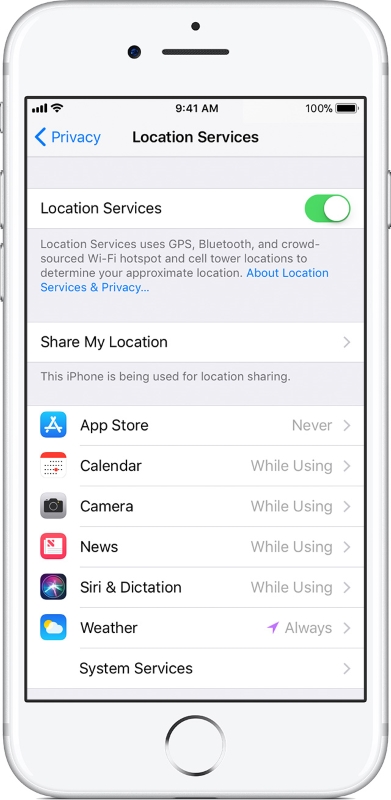
In Location Services, you will see a switch that either turns Location Services on or off wholesale. If you like, though, you can edit each individuals app’s Location Services access. Scroll through your app list under Location Services and click on them to change them to one of “Always,” “Never,” or “While Using.” Don’t want your camera accessing your location at all? Switch it to “Never.” Want your Weather app to always know your location? Make sure it is set to “Always.” It’s simple stuff once you find it all.











