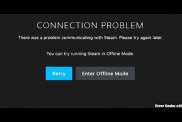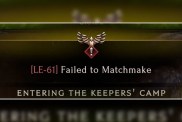Yes, tonnes of people still play Counter-Strike Global Offensive, and yes, players are still receiving the CSGO VAC was unable to verify the game session error message. For years, players have been encountering the annoying CSGO VAC was unable to verify your game session error message that won’t let you play the game. Read on for a potential fix, or indeed, a list of potential fixes that may well work for you. If you’re encountering the annoying CSGO VAC game session error, this is definitely the guide for you.
CSGO VAC Was Unable to Verify Your Game Session Fix

For what appears to be a few years by now, players have been encountering the CSGO VAC was unable to verify your game session error message. Essentially, players are seeing the error message appear and it forces them to stop playing CSGO. On occasion, it appears the error message can crash the game, too, forcing you to open Task Manager to close the game down.
The root cause of the issue appears to be tricky to track down, too. Some argue that it is caused by aimbots, not starting Steam as admin, or to do with new game updates. There are a bunch of different theories, including opting out of betas. Of course, this means that it is tricky to pin down exactly what’s causing the error. This means, too, that there are more than a few different fixes that have worked for different people. You can see a list of CSGO VAC was unable to verify your game session fixes below:
- Reinstall Steam and CSGO
- Repair your Steam client
- To do this, first exit Steam and follow these steps (thanks DriverEasy)
- Click the Start button on Windows
- Type cmd into search, right click on Command Prompt and Run as Administrator
- Type this into Command Prompt: C: Program Files (x86) SteambinSteamService.exe /repair (obviously change this if Steam is installed on a different drive)
- Press Enter
- Open Steam up again and see if it’s worked
- To do this, first exit Steam and follow these steps (thanks DriverEasy)
- Restart Steam client
- Exit Steam
- Re-open Steam, choose to Go Offline
- Choose to Restart in Offline Mode
- Once it has reloaded you in, go back online
- Choose to Restart and Go Online
- Play CSGO
- Restart your router
- Restart your computer
- Restart CSGO
- Update your Drivers
- Verify your game files
If none of the above fixes work for you, the last resort would be to completely reinstall Windows. This is obviously a risky thing to do, however, so we’d only recommend it if you absolutely must play CSGO.