You might be wondering how to save your battery in Harry Potter Wizards Unite. Niantic’s new AR title can be a drain on your smartphone’s battery, especially if you’re playing for a long time. You may be on the lookout for some tips on how to conserve energy, so we thought we’d help you out. Check out our Harry Potter Wizards Unite battery saver guide for some guidance on the options available to you.
Harry Potter Wizards Unite Battery Saver | How to enable

The first Harry Potter Wizards Unite battery saver option is the game’s in-built energy conserver. Niantic is aware that players can eat through their battery if they play for a few hours or more. It’s good of them to include this feature then, just in case you need to save some juice.
In order to enable this feature, you will need to head to your settings. Tap on the suitcase on the bottom of the screen, and select the settings gear option that pops up.
Scroll down the page until you come across the “Battery Saver” option. You want to toggle to into the “on” position for it to work. Once your phone is recharged, you can disable it again if you want.
Harry Potter Wizards Unite Battery Saver | Turn off AR mode

The next Harry Potter Wizards Unite battery saver option you can use is turning off the game’s AR mode. The augmented-reality feature lets you explore the real world while the game is running, and provides a more immersive feel to proceedings.
Using AR mode can really zap your battery though, so you might want to think twice about using it if you’re running low. Again, you can turn this off in the settings. Follow the instructions in the Battery Saver section of this guide but, instead of disabling that option, scroll until you see “AR+ in Combat.” Turn this off to leave AR mode.
Harry Potter Wizards Unite Battery Saver | Limit location usage

Niantic’s game can use your location tracker to keep tabs on you and help you discover things within the game’s world. Again, though, this can impact how quickly your battery drains, so it might be worth turning it off every so often.
To do this on your iPhone, open up the Settings app – not the one in the game – and head to your Privacy settings. Tap on “Location Services”, then tap on “Wizards Unite”, and then “While Using the App” to change when the game can use your location.
For Android users, open up your Settings app. Scroll down to the “Google” section, open this, and then scroll to “Location.” You can toggle “Use location” on or off depending on whether you want to use this for your entire phone. For the game, simply tap on its icon in this sub-section, tap “Permissions”, and then toggle “Location” off.
Harry Potter Wizards Unite Battery Saver | Screen brightness

You can also dim your screen brightness if you’d rather keep the above three settings on. You might not be able to see as well in-game, but turning down how the brightness will save battery too.
To do so on your iPhone, open up Settings. Tap on “Display and Brightness” and you can adjust how bright the screen is from there. For Android users, open up Settings. Click on “Display”, then “Brightness Level”, and modify it.
Harry Potter Wizards Unite Battery Saver | Turn sound off
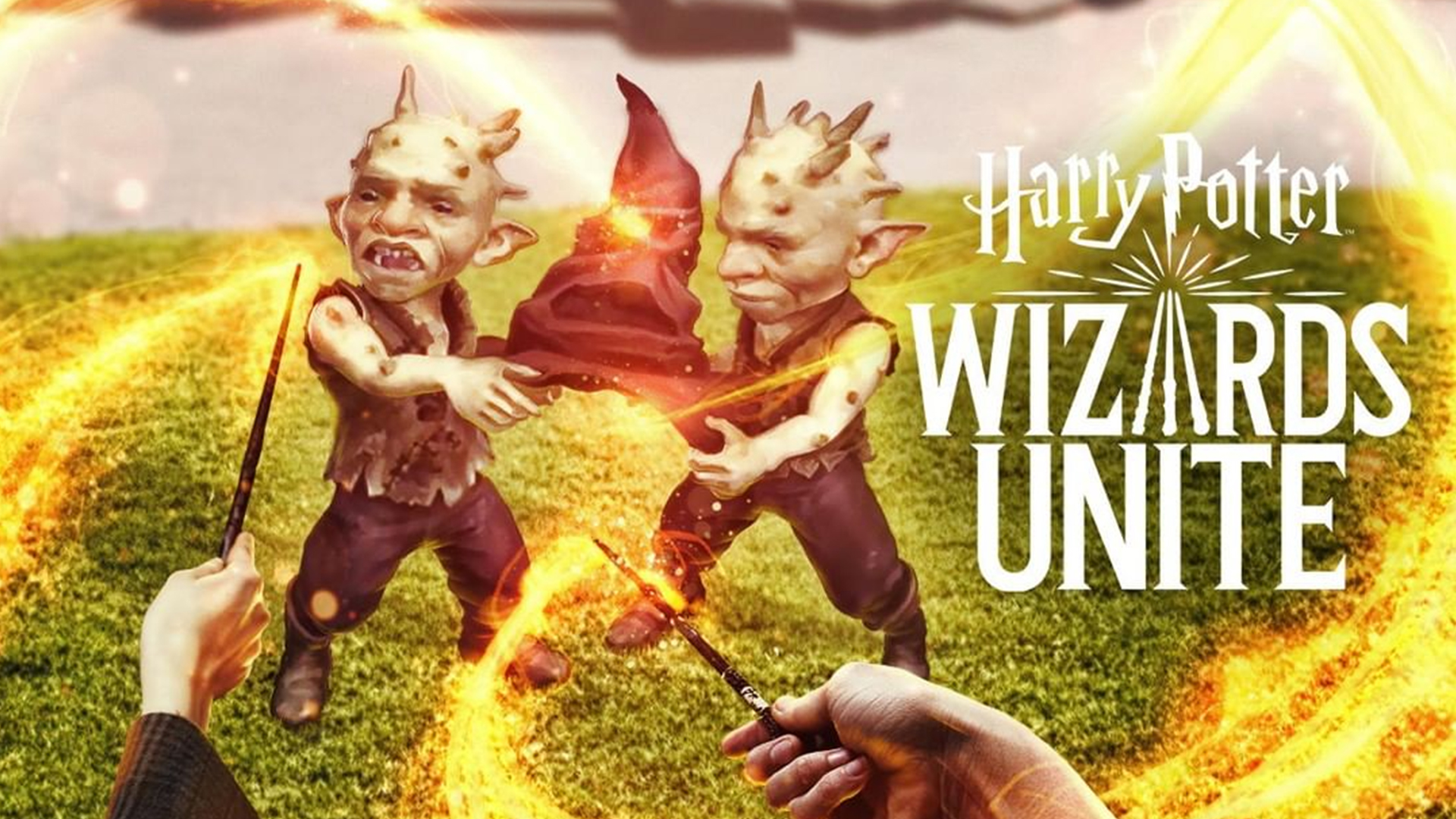
You can turn the in-game sounds and music off on your phone to save a bit of battery as well. Simply press the “volume down” button on your iPhone or Android device until it’s muted or silent. Just remember to turn this back up when you’re done playing the game.
Harry Potter Wizards Unite Battery Saver | Low Power Mode

The final thing you can do is enable Low Power Mode on your device. This is your phone’s in-built battery saver, and it’ll reduce power output on all running apps to keep your battery life up.
For iPhone users, open up Settings and then tap on “Battery.” You will find Low Power Mode available there, and you can toggle it on at the drop of a hat. Android users can go to Settings and open up their own “Battery” sub-section. You can open up”Battery Saver” to enable or disable this.











