A Gears 5 crashing error fix guide is the last thing you want to be searching for. There’s no doubt you’d much prefer to be fighting the Swarm in the game’s campaign, or battling waves in Horde, or trying to wipe out the enemy base in Escape, or fight in PvP matches in Versus. Sadly, that just isn’t an option, as you’ve been hit with a frustrating error. If you are getting the “video card stopped responding” error on PC, possibly with error code GW502, then you’ll want to read on for instructions on how to fix it.
How to stop Gears 5 crashing to desktop
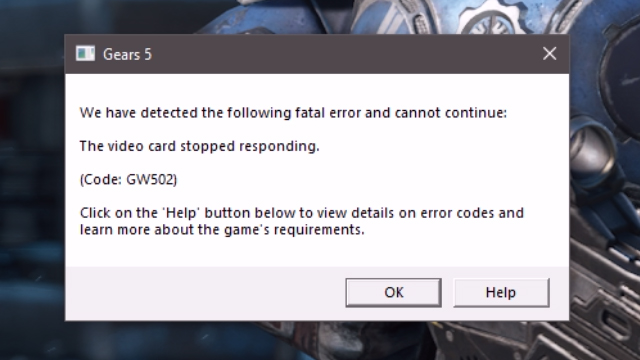
One of the downsides to PC gaming and having your own custom mix of components, in addition to a unique collection of software installed, is that it can be hard to troubleshoot what exactly is causing a game to crash. Unfortunately, this is also the case with Gears 5 crashing to the desktop.
ALSO: Gears 5 Review | The maddest world yet
The first step to fixing this issue is to disable any overlays. Everything from MSI Afterburner (for an FPS counter and performance monitoring) to the Xbox app’s own overlay can sometimes cause issues. Close them and try to boot the game again.
If you’re still having trouble with Gears 5 crashing problems, and you are attempting to record your footage through OBS or using Nvidia ShadowPlay, you’ll want to test the game with capture disabled. When playing the review build of the game, I had problems with capturing gameplay. Turning capture off solved my problem.
Rebooting a system can also prove to be a fix, so absolutely try turning your computer off and on again. Also, check for any updates to your graphics card driver and game.
If these steps fail, then you’ll need to either wait for an official developer response with a fix rolled out in an upcoming patch, an update to the video driver from Nvidia or AMD (Nvidia’s Game Ready Driver is scheduled for September 10), or you can hit the “Help” box on the error message to receive further assistance.











