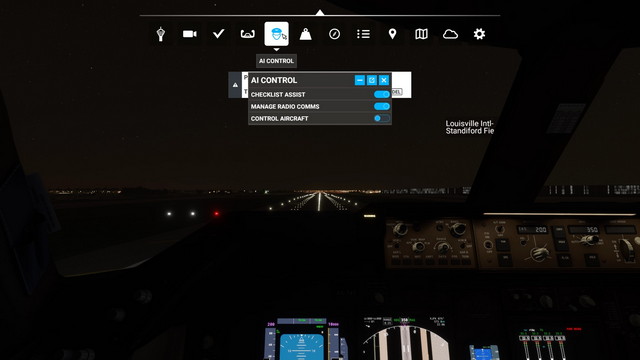There are two types of autopilot in Microsoft Flight Simulator 2020. Which autopilot you choose depends on how authentic you want your experience to be. However, one of these is much easier to use than the other.
We’ll cover both types of autopilot in Flight Simulator 2020 in this guide.
How do I activate AI autopilot in Flight Simulator 2020?
The easiest way to engage an autopilot system in Flight Simulator 2020 doesn’t actually involve autopilot in the traditional sense. You can have the AI take control of your aircraft at any time, and it’ll continue flying toward the destination you’ve set in your flight plan.
To engage AI control of your aircraft, you can either:
- Use the AI Control menu in the ribbon at the top of the screen.
- Use the keyboard shortcut
CTRL+ALT+X.
How do I use autopilot on aircraft in Flight Simulator 2020?
Some of the aircraft present in Flight Simulator 2020, like the base model Cessna 152, lack an autopilot system. However, most of them have the function in one form or another.
The most common type of autopilot you’ll find in Flight Simulator 2020 is the Garmin G1000 avionics suite. This system integrates navigation, communications, and autopilot for an all-in-one solution.
When you start your flight with an aircraft equipped with the Garmin G1000, it will already be pre-programmed with your flight plan. All you have to do to use the autopilot is:
- Takeoff
- Rise to a proper altitude.
- Navigate until you’re roughly following the path on the right screen (central screen in planes equipped with a co-pilot seat).
- On the right screen, press the button on the left-hand button cluster that reads “AP.”
- Tap the button that says “NAV” to follow the pre-programmed path.
Once you’ve locked the autopilot into NAV mode, your aircraft will follow the programmed path to your destination.
This same procedure works with other aircraft as well. However, the autopilot controls are located in different places for different planes, so you may have to search a bit if the one you’re flying isn’t equipped with the Garmin.
How to change destination with your autopilot in Flight Simulator 2020
You can change the destination that’s programmed into your aircraft’s autopilot in real-time. This can be a pain, and you’ll want to make sure your autopilot is engaged when you’re doing it as it demands your full concentration.
There are two ways to change your autopilot destination. The first is accessed by pressing the Direct Course To button on the right side of the right screen. This will bring up a menu that you can use to type in an airport or city. You must use the dial labeled “FMS” to enter the new destination, which is a bit awkward. Something to keep in mind with the Garmin system is that most of the dials have a rotating top and bottom. So, you’ll need to rotate both halves of the dial to enter a new destination. When you’re done, press “ENT” to switch to the new location.
You can also set your destination to the nearest airport by:
- Clicking right (clockwise) on the top part of the FMS dial
- It’ll bring you to a menu where you can select from a list of the nearest airports.
- Once you’ve highlighted the one you want, you can press ENT to lock it in.
However, this isn’t all you have to do to switch the autopilot over. You’ll also need to enter the new destination into the left screen. You can do this either by pressing the Direct Course To button on the right side of this display and repeating the same process you used on the right screen. Alternatively, you can press the second button from the left at the bottom of the screen to bring up a list of the nearest airports.
Once you’ve locked your new destination into both screens, your autopilot will respond and turn your plane to the new course. However, this is just the beginning of what autopilot systems can do.
This guide covered the most basic functionality of the Garmin G1000, but it can do so much more. You can set the autopilot independently of a nav point and have it automatically climb to a certain altitude, or have it climb at a certain speed. You can also use it to fly your approach into an airport automatically. Experiment with the autopilot system in Flight Simulator 2020, and you’ll find out just how powerful and capable it is.