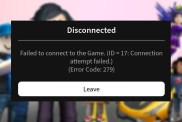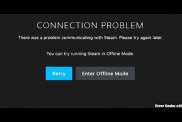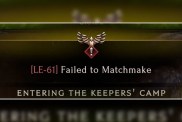Fallout 76 players have become unfortunately familiar with connection problems ever since the game’s rocky launch. However, the game still seems to experience occasional errors following updates. In some cases, players encounter an error saying they’ve been disconnected due to modified game files. Here’s a look at what this error means and what you may have to do to fix it.
Fallout 76 | Disconnected Due To Modified Game Files

If Fallout 76 has disconnected due to modified game files, you’ll need to fix the files in question. This error typically appears following game updates. When a new patch is released, the files for your game modifications become out-of-date, causing software instability.
The news is good: Fixing this problem may be as simple as updating your mods. However, this error occasionally appears for users who aren’t running any mods whatsoever. The matter becomes even more alarming when console players check the related Bethesda support page, which advises you to scan and repair your files on the Bethesda launcher. What if you’re playing on Xbox One or PlayStation 4?
How to Fix Disconnected Due to Modified Game Files Error on PC
First things first: You should make sure your game update installed properly. You ought to be able to tell if something went wrong during download or installation, such as unplanned interruptions or an accidental power cycle. If this error appeared directly following the update, you can assume the update is to blame. In that case, try updating the game again.
Otherwise, it’s time for a proper fix. PC players should do as Bethesda advises: Use the Scan and Repair function in the Bethesda.net launcher. Here’s how the process works:
- Open the Bethesda.net Launcher
- Load the Fallout 76 game page
- Look for the Game Options dropdown menu, then select Scan and Repair. The launcher will begin scanning and validating all of your game files
While you’re in this menu, you may consider switching Auto Update to the off position so as to avoid problems with future updates. You may not be able to join a server immediately following an update, but you can at least avoid problems arising from modified game files.
The process is largely similar on Steam. Find the game in your Library and right-click on it. Click Properties, open the Local Files tab, then click Verify integrity of game files.
With any luck, Scan and Repair or verifying file integrity will do all you need. However, if you’re running a heavily modified version of the game, you’ll need to check through your mods. This is a bit of a crapshoot, since mod creators aren’t required to keep all of their creations up-to-date. Check through your list and see which ones may be causing the problem. It may be worth selectively toggling certain mods on or off to see if a specific one is giving you trouble.
Finally, you should comb through your actual mod files. It’s possible that holdover files from old or deleted modifications are getting flagged by the software. Again, only you would be able to tell which files could be suspect. Barring anything else, you may consider deleting and reinstalling the game.
Fallout 76 Console Version Fix

If you’ve been disconnected due to modified game files while playing on a console, your options are far more limited. There is no PlayStation 4 or Xbox One function similar to Scan and Repair on the Bethesda.net launcher. Instead, your only real option for a fix is to delete and reinstall the game.
Take that as a last resort, though. If you’re running any mods whatsoever, chances are that one of them is causing the error. Update them if you can, then disable or delete any that you may suspect aren’t working and try again. It’s a tedious sort of fix, but it beats the time you’d waste downloading the game all over again.
If you’re still getting disconnected due to modified game files on PS4 or Xbox One, you’ll likely want to reinstall Fallout 76. Something somewhere has become corrupted, and a recent update is likely to blame. Unfortunately, reinstalling is the only way to properly verify your core game files. Otherwise, you can send a message to Bethesda Support to see if they have any better ideas.