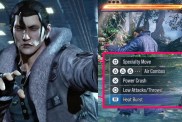Cyberpunk 2077 players on PC and consoles are having controller issues. The default gamepad settings can feel unnatural, especially during shootouts, which is spoiling the long-anticipated game for some. In order to fix the sensitivity issues, changes must be made via the in-game options menu. Here are the best controller settings in Cyberpunk on PS4, PS5, Xbox One, Xbox Series X|S, PC, and Google Stadia.
Best Cyberpunk 2077 controller settings

After booting up Cyberpunk 2077 for the first time, other than the richness of Night City, the main thing many players will notice is how off the aiming and camera controls feel. It’s a real bummer, then, that after waiting so long to play the game users are having to spend hours fiddling in menus to try and fix the default Cyberpunk controller settings. Luckily, this guide should speed that process up exponentially.
To achieve the best controller settings in Cyberpunk 2077, navigate to the in-game options menu. From the “Controls” tab, turn the “Show Advanced Options” setting on. Disable all of the advanced controller options (reduce the slider to zero) except “Horizontal Turning Bonus” to immediately make the controls feel smoother.
This may eliminate the apparent input delay that makes the default Cyberpunk controls feel sluggish, though additional tweaks can be made to further improve the experience:
How to get the best Cyberpunk 2077 controller sensitivity settings
- Boot up Cyberpunk and navigate to the options menu.
- Switch to the “Controls” tab.
- Toggle “Show Advanced Options” to the “On” setting.
- Disable the following advanced controller settings:
- “Vertical Turning Bonus” – 0
- “Turning Ramp-Up Time” – 0
- “Turning Delay” – 0
- “Horizontal Turning (ADS)” – 0
- “Vertical Turning (ADS)” – 0
- “Turning Ramp-Up Time (ADS)” – 0
- “Turning Delay (ADS)” – 0
- Scroll back up and change the “Horizontal Sensitivity” and “Vertical Sensitivity” settings to change the ADS speed.
- Alter the “Horizontal Turning Bonus” advanced setting to change the normal turning speed.
It might seem counterintuitive, but the above settings are the best way to achieve smooth controller sensitivity in Cyberpunk. Experimenting with the “Zoom Sensitivity Reduction” may also help, but leaving it maxed out is probably for the best.
As an added tip, spamming ADS will help with sticking to targets and is a better option than adjusting the right thumbstick.
For more on Cyberpunk, check out how many acts there are in the campaign. There’s also how to fix screen tearing and the best PC graphics settings.