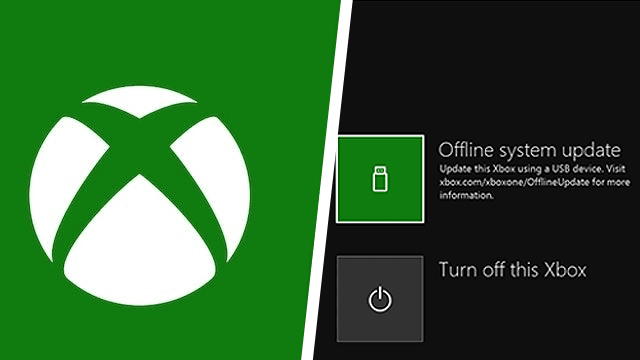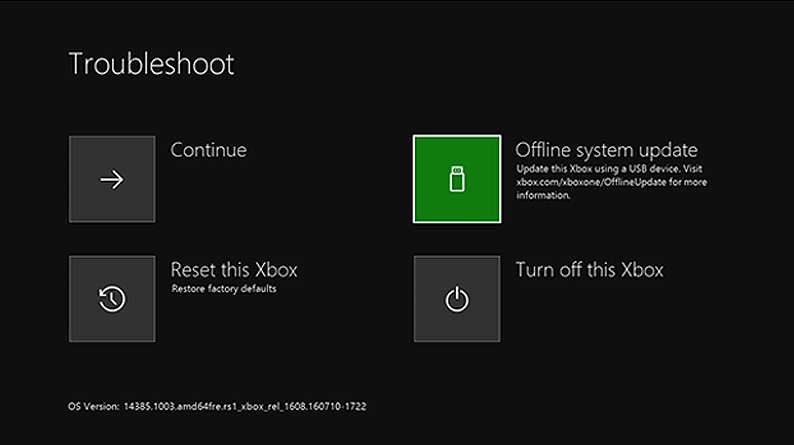While most players update their consoles entirely online, it is possible to perform an Xbox offline update. Both the Xbox One and Xbox Series X|S allow users to download system updates and install them without having the console connected to the internet. It’s a relatively straightforward procedure, and we’ll detail it below.
How to perform an Xbox offline system update
Users can perform an Xbox offline update on both Xbox One and Xbox Series X|S consoles. Despite the name, it’s not possible to complete the offline update completely offline. The console must be connected to the internet at least once during its lifetime for any update to be performed. The process is the same on almost every Xbox. However, the original Xbox One may require a few extra steps.
How to install an offline update on Xbox One S, Xbox One X, Xbox Series S, and Xbox Series X
The steps needed to install an Xbox offline update are relatively straightforward, and there’s little to no risk of bricking a console.
Before users start, they should locate:
- A USB flash drive with a minimum of 8GB of storage
- A Windows PC with a USB port and internet connection
Users must format the flash drive to NTFS, which can be done by:
- Opening File Explorer
- Right-click the flash drive in the left navigation pane
- Select Format
- Use the “File system” dropdown to select “NTFS.”
- Click “Start”
Once the USB drive is formatted, users can proceed to the steps below.
- Download the OSU1 file from the Xbox website
- Extract the zip file
- Copy “$SystemUpdate” to the root of the flash drive
- Eject the flash drive
- Power down the Xbox console that needs to be updated
Enter Xbox Startup Troubleshooter with the following button combo on the console:
- Xbox One, Xbox One S, Xbox One X, Xbox Series X: Hold Pair and Eject, then press the Xbox button.
- Xbox One S All-Digital Edition, Xbox Series S: Hold Pair and press the Xbox button.
Continue to hold the buttons indicated above for around 10-15 seconds.
After a moment, users will hear two tones within a few seconds of each other. After the second tone, they can let go of the buttons.
When the Xbox Startup Troubleshooter comes up, plug the USB drive into the Xbox’s USB port and select “Offline system update.”
If the console has never been connected to the internet before, it’s at this point when it’ll ask the user to do so. Stupidly, if the user can’t connect the Xbox to the internet, the update will fail. However, if everything well, the console should update and restart with the latest OS version.
How to offline update the original Xbox One
The process of updating the original Xbox One console is almost precisely the same as for other Xbox systems. However, a user’s console is on an older OS; they’ll need to install more than one update.
Before running an offline update, those who own an original Xbox One console need to go to Profile & system → Settings → System and select “Console info.” If the OS version under “Build” is one of the following, users can follow the instructions above and just install the OSU1 update:
- 6.2.11791.0 (xb_rel_1411.141114-2300) fre
- 6.2.12521.0 (xb_rel_1503.150305-1449) fre
- 6.2.12998.0 (xb_rel_1506.150601-2200) fre
- 6.2.13326.0 (xb_rel_1508.150810-2029) fre
- 6.2.13332.0 (xb_rel_1508.150903-2141) fre
- 10.0.10586.1006 (th2_xbox_rel_1510.151107-2322) fre
- 10.0.10586.1016 (th2_xbox_rel_1510.151118-2147) fre
- 10.0.10586.1024 (th2_xbox_rel_1510.151203-1909) fre
- 10.0.10586.1026 (th2_xbox_rel_1510.151217-1035) fre
- 10.0.10586.1100 (th2_xbox_rel_1602.160210-2122) fre
- 10.0.10586.1194 (th2_xbox_rel_1603.160317-1900) fre
If the OS version is different from the above 11, users will have to download an additional update.
- If the Xbox One OS version is 6.2.9781.0, users will need to download OSU3.
- For all other OS versions (other than the list of 11 and 6.2.9781.0), users should download OSU2.
For this process, users will have to follow the update instructions under the first header twice. First with OSU2 or OSU3, then with OSU1. After the two updates complete successfully, the console should be on the latest stable version of the Xbox OS.