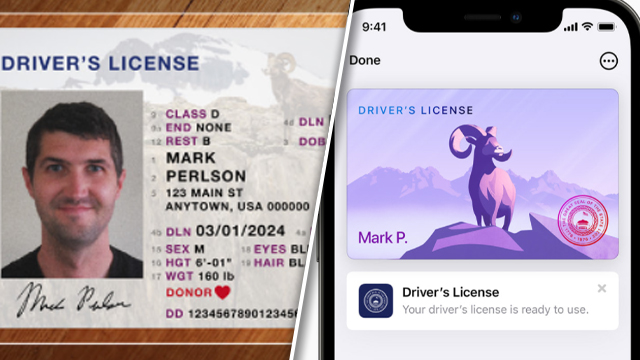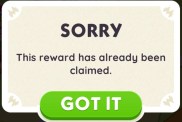Some iPhone users are now able to add their driver’s license and other I.D. to their Apple Wallets. Once a user’s country or state is supported, they can add the new identification in the usual way. However, for those in areas that aren’t yet supported, the feature won’t work.
How to add driver’s license to Apple Wallet
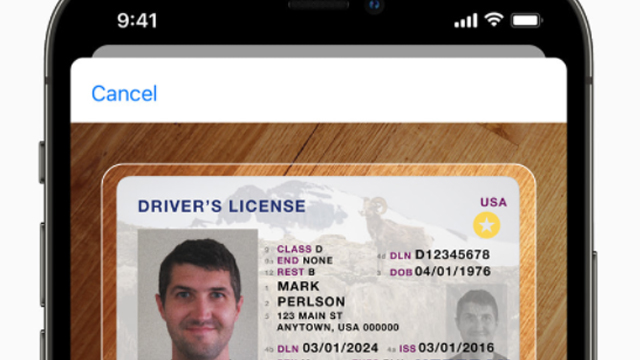
To add a driver’s license to Apple Wallet, users must:
- Open the Apple Wallet app on an iPhone.
- Press the “+” button.
- Add the driver’s license.
- Scan the physical driver’s license using the iPhone.
- Take a selfie for verification.
- Complete the facial and head movements during setup.
- Once verified, the driver’s license will be found in Apple Wallet.
Why is adding a driver’s license to Apple Wallet not working?

Users who can’t add their driver’s license to Apple Wallet will want to do the following:
- Check they are in a supported state.
- At the time of writing, supported states include Arizona and Georgia, with Connecticut, Iowa, Kentucky, Maryland, Oklahoma, and Utah to follow next.
- Check the Apple Wallet for any failed driver’s license submissions.
- Apple needs to have an accurate photo of the driver’s license and the applicant for it to work.
By adding a driver’s license to the Apple Wallet, users are able to ditch yet another physical card. Of course, for those who aren’t partial to handing over I.D. to Apple, even if it is just stored locally, a physical card will still be the preference.
Expect to see this feature supported in more states soon, with other countries to follow. There’s not yet any word on Canadian, EU, or UK support, but that would make sense as the next logical step.
In gaming news, the Gotham Knights voice actors may be teasing Batman’s return.
Overwatch 2 is reportedly aiming to release before summer 2022.
GameRevolution got hands-on with Far Cry 6. Take a look at the initial impressions here.