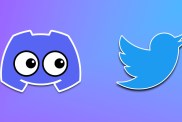If your Asus BIOS Flashback feature isn’t working, it can be incredibly frustrating. More than likely, you’re trying to use it as a last resort, so fixing it can mean the difference between your PC working or not. Fortunately, there’s a solution to the light staying solid.
How to fix Asus BIOS Flashback light staying solid and not working
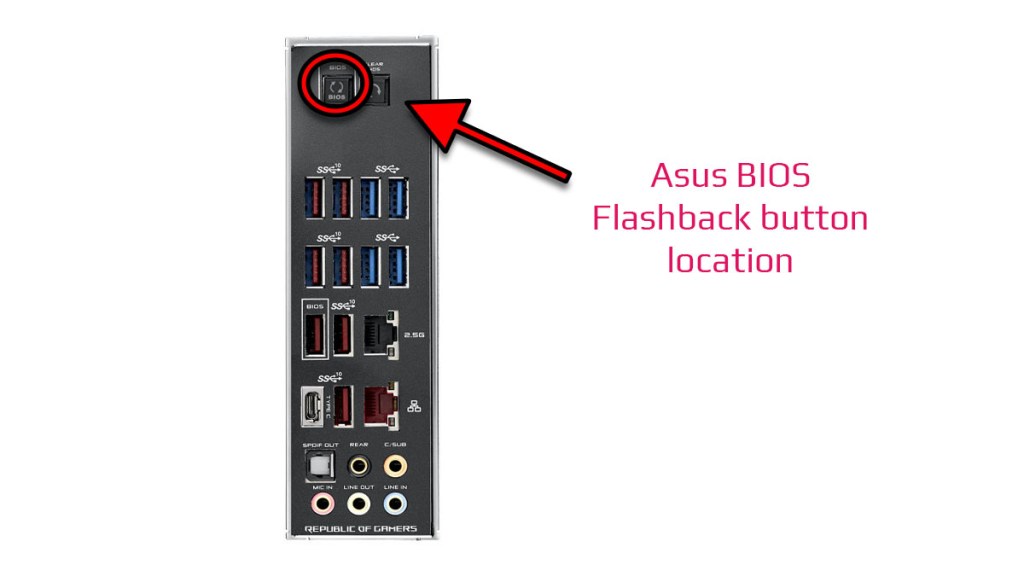
The easiest way to fix Asus or ROG BIOS Flashback not working is to use a different USB drive. Unfortunately, the official instructions don’t make it clear, but the feature is extremely sensitive to what type of USB drive you use and how it’s formatted.
When BIOS Flashback is working correctly on an Asus motherboard, the process should go like this:
- Insert the USB drive into the port on the rear marked “BIOS.”
- With the PC powered off, hold the BIOS button on the rear I/O panel for three seconds.
- The BIOS button should blink three times, then start blinking rapidly.
- The button will continue blinking for 5-10 minutes while the BIOS update installs.
- Once it goes out, the process is complete.
What’s confusing about this is that if you press the button and it stays solidly lit after blinking three times, it means the process has failed. So, what can you do to make sure this doesn’t happen?
When preparing a USB drive for Asus BIOS Flashback, follow these instructions:
- Make sure to use a USB 2.0 drive that’s 4GB or smaller.
- Format the drive to FAT32 with a 4096 allocation unit size.
- Download the BIOS from the official website.
- Unzip the file using Windows’ built-in archival options.
- Go into the folder once the file is extracted and double-click on the BIOS renamer to give it the correct filename.
- Copy .CAP file to the root of the flash drive.
- Make sure to eject the drive properly.
Now, follow the process detailed above to start Asus BIOS Flashback, and it should work.
I found that following the exact same process with a 32GB drive resulted in it not being recognized by the BIOS Flashback function. Unfortunately, finding smaller drives at retailers is a bit tough, so you may need to turn to Amazon to acquire one.