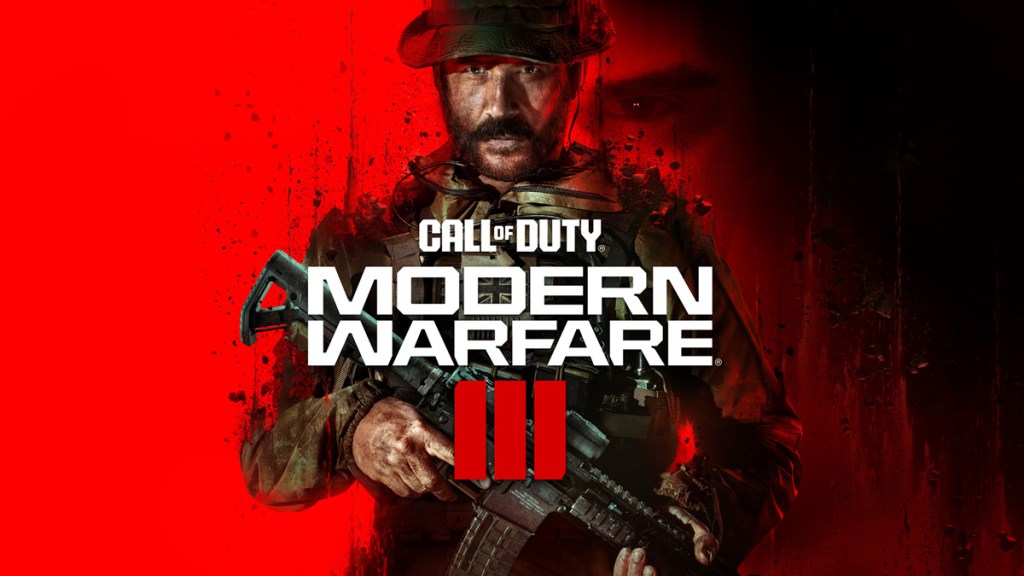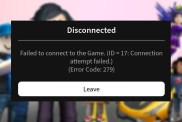If you’re a MW3 player, you may have at some point experienced the “Activating Token” error. This error occurs when you try to consume a Double XP token in Modern Warfare 3, but the game gets stuck on the “Activating Token” screen. So, how can you fix it?
Why is ‘Activating Token’ stuck on the screen in MW3?
Modern Warfare 3 players have been experiencing a frustrating error where the game gets stuck on the “Activating Token” screen when they try to consume a Double XP token. This error is most likely caused by a conflict between the game’s code and the 2XP tokens.
There are a few different things that can cause this error, including:
- Server problems: Players can experience an ‘Activating Token’ error If the MW3 servers are experiencing problems.
- Corrupted game files: If your game files are corrupted that may be the reason for the screen being stuck on the ‘Activating Token’ Error.
- Outdated game: Playing an outdated version of MW3 can cause many errors so do keep updating your game with each new patch.
Can you fix the MW3 ‘Activating Token’ stuck on screen error?
Activision has confirmed that Activating Token being stuck on players’ screen is a known issue and it is one that they are currently investigating. As such, the overall removal of the bug is reliant on the developer to fix it.
In the meantime, here are a few things you can try to fix the “Activating Token” stuck on-screen error as it happens:
- Restart the game: This is often the simplest and most effective way to fix any error.
- Verify your game files: This will check your game files for any corruption and repair them if necessary. To do this, open Steam and go to Library. Right-click on MW3 and select Properties. Then, select Local Files and click on Verify Integrity of Game Files.
- Update your game: Make sure you’re playing the latest version of MW3. To check for updates, open Steam and go to Library. Right-click on MW3 and select Properties. Then, select Updates and make sure that Automatic updates is enabled.
- Close any other programs that are running in the background: If you have any other programs running in the background that could be conflicting with MW3, close them and try activating the token again.
- Restart your computer: If you’ve tried everything else and the error is still occurring, try restarting your computer.