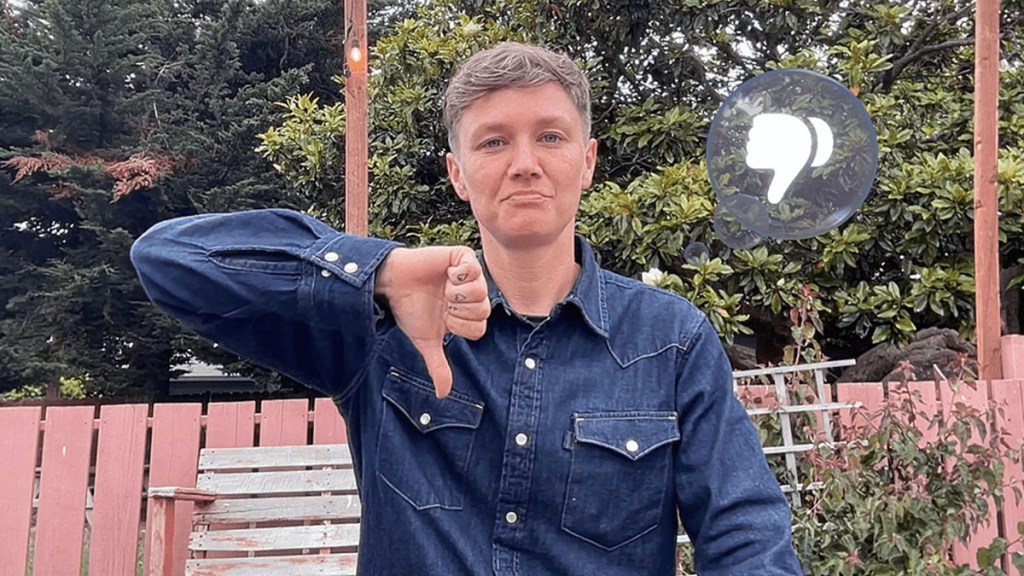When iOS 17 was released in September 2023, it introduced FaceTime Reactions, some of which can be triggered by certain hand gestures. Unfortunately, the FaceTime hand gestures aren’t working for everyone, leaving some users feeling blue. Well, turn that frown upside down. We’ve got some tips below to help you figure out how to fix the issue.
Table of contents
What are iOS 17 FaceTime Hand Gestures?
One of the many features added in iOS 17 was the ability to trigger reaction animations on FaceTime with certain gestures. These effects mirror those we’ve had in iMessage for quite a while and are a fun way to emphasize interactions.
The FaceTime Reaction hand gestures added in iOS 17 are:
- Double Peace Sign: Makes confetti appear.
- Heart Gesture: Makes heart emojis float on the screen.
- Rock On Gesture With Both Hands: Laser light show.
- Single Peace Sign: Sends balloons floating out.
- Thumbs Down: Sends a thumbs-down emoji.
- Thumbs Up: Sends a thumbs-up emoji.
- Two Thumbs Up: Launches fireworks.
Unfortunately, these are relatively finicky, so some users will have trouble activating them.
How to fix iOS 17 FaceTime hand gestures not working
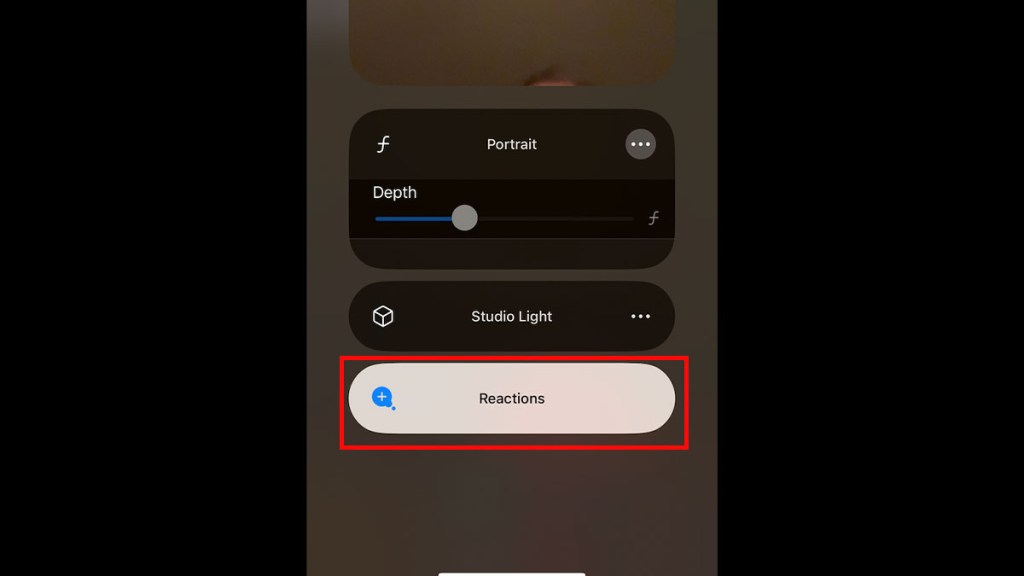
If FaceTime hand gestures aren’t working for you, it’s likely user error. They’re not very easy to trigger, especially if you use an iPhone. Mac users will have less difficulty since they’ll have both hands free. However, the gestures don’t always trigger correctly on any device.
Here’s some advice on increasing the reliability of iOS 17 FaceTime reaction gestures:
Make sure your whole hand is in the shot
If you just stick two fingers in front of the camera and expect FaceTime to know you want to trigger confetti, it won’t work. Your hands have to be in the frame and in good lighting conditions for the reaction to work.
Keep your hands still
You might be tempted to wiggle your hands, especially with the rock-on gesture. However, to ensure the reaction triggers, you’ll need to keep your hands steady and in plain view of the camera.
There’s a cooldown
During testing, it seems like there’s a cooldown between gestures. So, you can’t just spam them like crazy. Once you’ve triggered a reaction, wait 10-15 seconds before trying again.
Make sure reactions are enabled in Control Center
While Facetime reaction hand gestures are enabled by default, you may have accidentally disabled them in Control Center.
To check this:
- Open FaceTime.
- Pull down from the upper right of the screen to open the Control Center.
- Tap on “Video Effects.”
- Make sure “Reactions” is enabled (it will be white if so)
Other fixes
If the above tips don’t work, try the following:
- Force close FaceTime and reopen it.
- Restart your phone.
- Make sure iOS is updated.
If you perform these steps and reactions still aren’t working, you’ll want to reach out to Apple Support for further instructions.