Whether you’ve just recently purchased a new PC or simply want to start to hooking up your computer to the big screen, we’ve got you covered on how to quickly set up a controller on Steam. Valve has iterated on its Big Picture Mode over the last few years, and it is finally in a state that is easy and intuitive to use.
So, even if you’ve only ever played on a console before, it isn’t that difficult to get your game on with your controller of choice. Whether it’s for playing the latest AAA title or diving into some of the most recent indie darlings, here’s how to set up a controller on Steam.
Big Picture Mode
Your first stop should be Valve’s Big Picture Mode after you’ve hooked up your favorite controller via USB or Bluetooth. You can find this in the top right corner of Steam. Its icon is a tiny controller, so it’s easy to find. Navigating the Big Picture Mode dashboard can be accomplished with either your controller or mouse.
Every single aspect of Steam from the store to chat to mods and even an integrated browser (which we don’t recommend using) is available. You can purchase games, install mods, and chat with your friends like usual. The very first thing you need to do, however, is go to the settings, then controller settings, and then check PS4, Xbox One, or Generic controller configurations depending on which you are using.
When you’re ready to jump into a game, you will want to go to your installed games under the library. Here, you’ll find every game that you’ve installed already. In the bottom right corner of each game’s icon, you will see either a controller or keyboard icon. This will tell you if the game is completely controller-ready or not. For those with the controller icon like Fable Anniversary, you simply boot up the game and it will be no different than playing a game on PS4 or Xbox One.
Configuring Your Controller
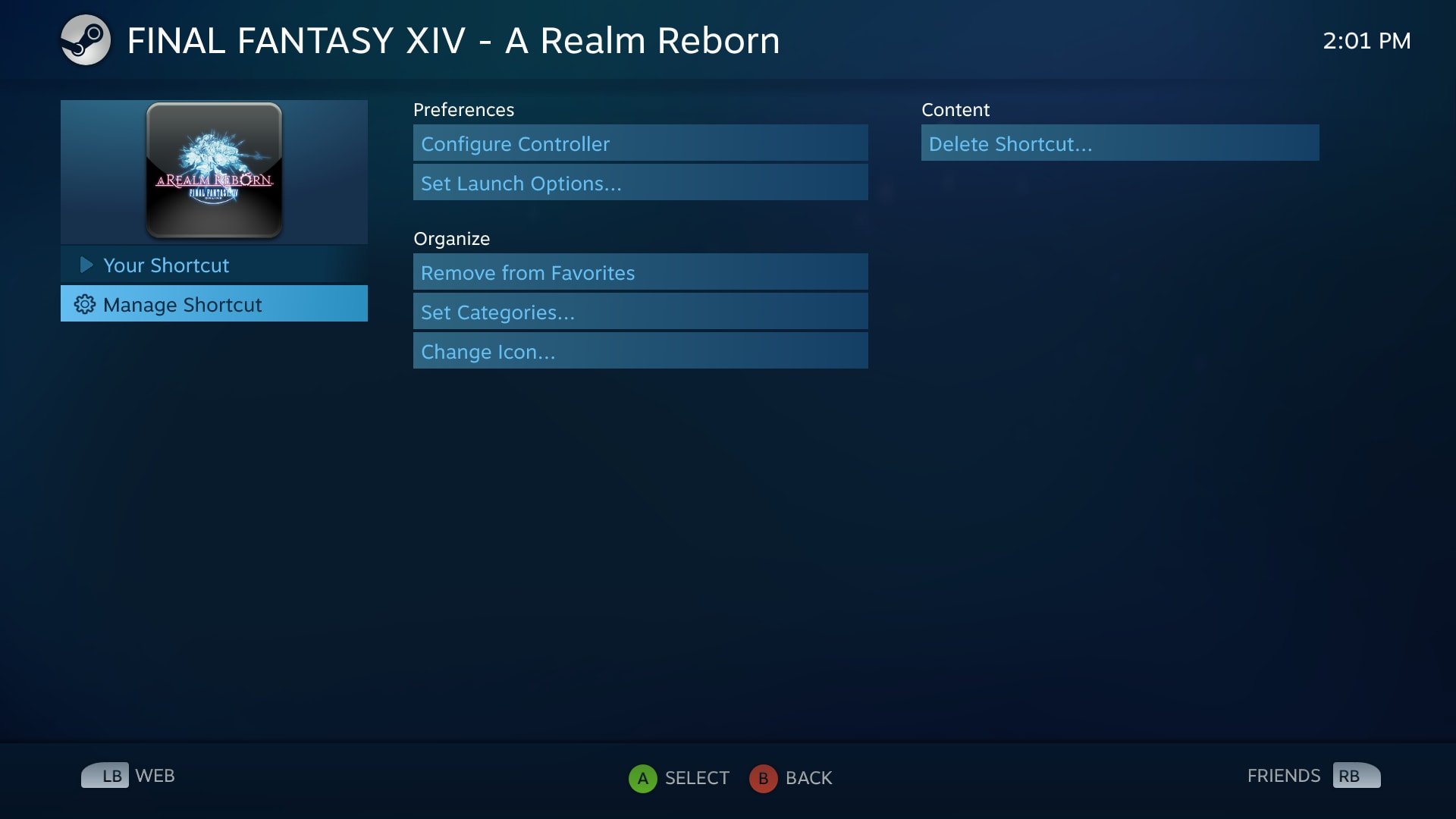
Unfortunately, not every game will have the controller icon. Some will have the keyboard icon, noting that it either has partial controller support or none at all. This is fine, though, as you can play literally any game with a controller in Steam’s Big Picture Mode by manually configuring controls.
It’s important to research ahead of time whether or not a game has some controller support, as manually configuring the controls will clash with the existing support and cause major issues. One example is PlayerUnknown’s Battlegrounds. Its most recent update has added not only first-person mode, but controller support as well. In this case, you simply launch the game and ignore the warning that you need to configure your controller.
In some cases like Garry’s Mod, though, controller support isn’t really offered at all. To get it to work, select the desired game and then go down to manage game. From there, pick controller configuration. You can browse various configurations for that game, including ones recommended from the developer.
If there isn’t a recommended one, your best bet is checking the community configurations. You can see which were voted the best by other Steam users. However, there are times that neither the developer nor the community has created a configuration. Your best option, then, is to create your own. Start with the template “Keyboard (WASD) and Mouse”. This one applies the most commonly used PC buttons to your controller, and if necessary, you can switch anything around to perfect it for that game.











