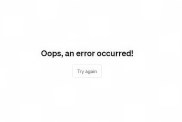So, you’ve waded into the weird and wonderful world of digital comics. Better yet, you’re in the process of sorting out (or currently have) a Marvel Unlimited account. Overwhelming, isn’t it? With decades upon decades at your disposal and literally thousands of comics at your fingertips, it’s difficult to know where to start, let alone getting down to reading a whole series from cover-to-cover. That’s where GameRevolution comes in. Here’s our Marvel Unlimited Beginner’s Guide.
PC, Mobile, and Tablets – What’s the Best Marvel Unlimited format?
The Marvel Unlimited app is available on PC, mobile, and tablets. But which one is best? As much of a powerhouse Marvel is elsewhere, their web design could really use some work. Case in point: it looks like this – and simply isn’t optimized for web use, with hyperlinks often bouncing back to Marvel.com instead of, as expected, taking you to the front page of the comic you just clicked. Both Smart Reading and panel-by-panel view just seem… off
.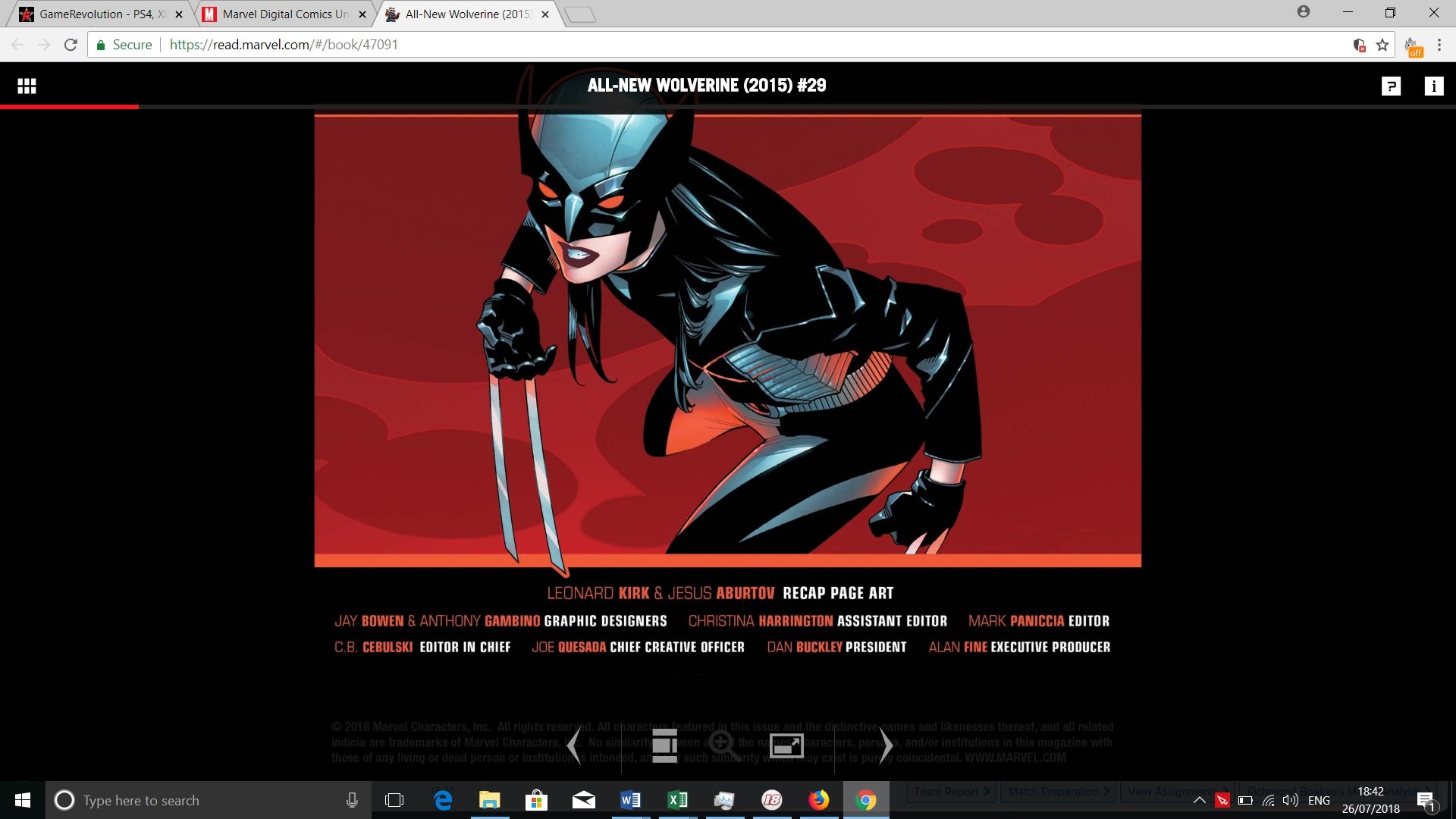
On mobile, it’s much better but, obviously, a lot smaller. To stop the strain on your eyes, tablets (especially ones with a retina display such as iPads) are tailor-made for the premium digital comic viewing experience. Look at this bad boy.
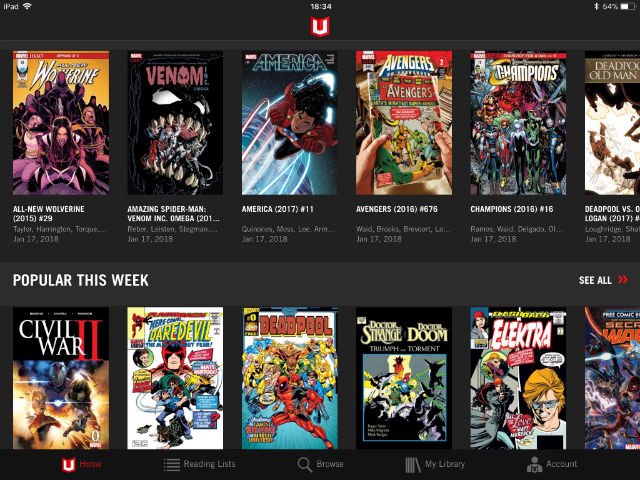
How Much is Marvel Unlimited?
In the United States, you can get Marvel Unlimited for $9.99 a month, plus tax or, should you want a whole year’s subscription, that will set you back $69 every 12 months.
For United Kingdom (and European) users, you can buy an annual subscription through the Marvel Unlimited U.S. site and it’ll amend the fees accordingly in your currency. As a personal example, 12 months subscription to Marvel Unlimited in March 2018 cost me £49.28.
If you want to go further, you can sign up to Marvel Unlimited Plus for $99 a year. That’ll get you the base Marvel Unlimited package but also a collectible kit that comes with a limited- edition action figure, exclusive variant comic, welcome letter, and ID card that gives you access to members-only events, plus a 15 percent discount at the Marvel Digital Comics Shop and a further 10 percent discount at the Marvel Shop (this is available to U.S. residents only).
What’s Included in Marvel Unlimited?
Marvel Unlimited boasts comics from every decade since the 1960s from a whole host of famous creators, covering Marvel’s entire superhero roster. In fact, as of writing, there are over 20,000 comics to pore over. Wolverine, Spider-Man, the X-Men, the Fantastic Four, even slightly deeper cuts such as Squirrel Girl and Gwenpool have their complete collections ready and waiting to be read.
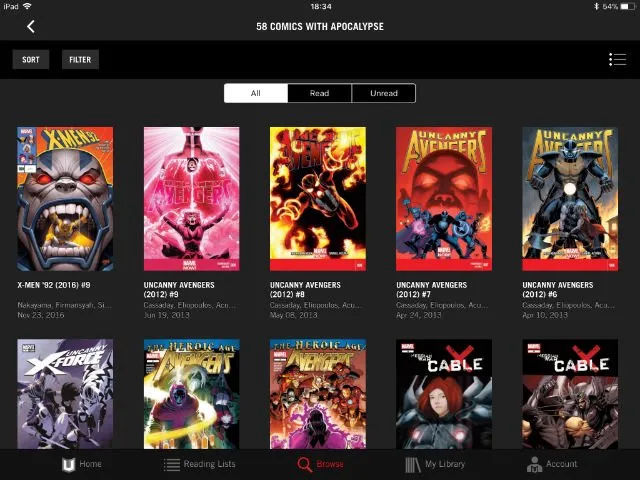
Are There New Comics on Marvel Unlimited?
No, but you don’t have to wait very long to feast your eyes on the brightest, newest comics from Marvel. Traditionally, Marvel Unlimited has a delay on new comics, with those brand-spanking new issues arriving on the digital app six months after hitting stores. You can find all of the new comics for the week in the new comics tab on the app’s main page, as you can see below.
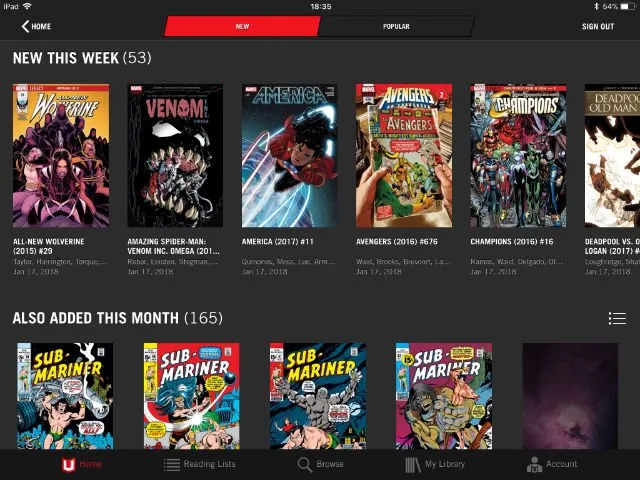
Can I Read Comics Offline on Marvel Unlimited?
If you’re on the way to work, school, or anywhere else without a consistent internet connection then Marvel Unlimited’s offline comics feature is your friend.
To download a comic to read offline, you must first click the icon/front page of the issue you want to store away for later. You’ll then see this tab.
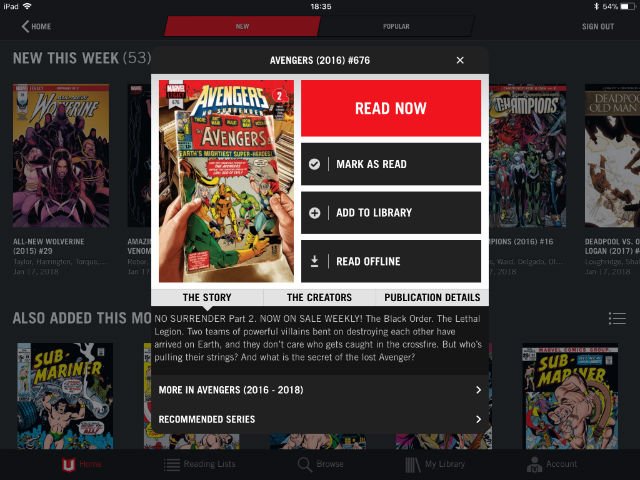
Click “Read Offline” (fourth option down) and the issue will then start downloading.
To check on its download progress, as well as your stock of current offline issues, you must go to “My Library” (fourth tab along on the bottom taskbar of the app) and click Offline Issues at the top. The number in brackets will tell you how many offline issues you currently have saved but be warned: you can only have 12 offline issues saved at a time.

To remove issues from your offline library, simply click the issue you wish to delete (as you can see from the front page pic above) and click “Remove from Offline.”
How to Read Comics on Marvel Unlimited
Once you’ve clicked the big, red “Read Now” button on your chosen comic, you’ll see the app open up to that issue’s front cover. Voilà.
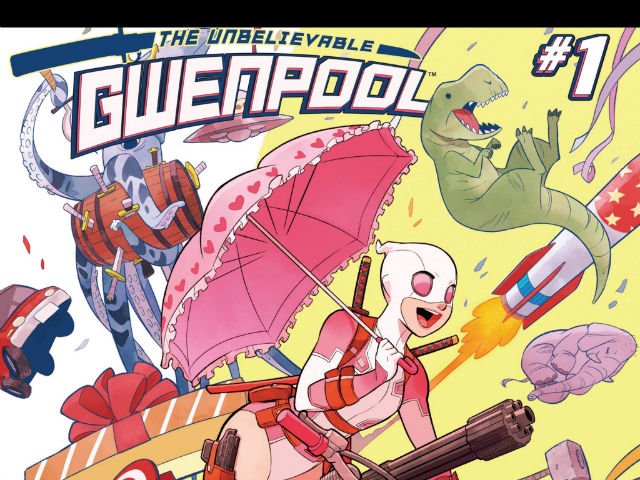
The information bar is the most important thing to look at before you start reading your first comic. To open it, click the middle of the screen once. See below for an example of what it should look like.
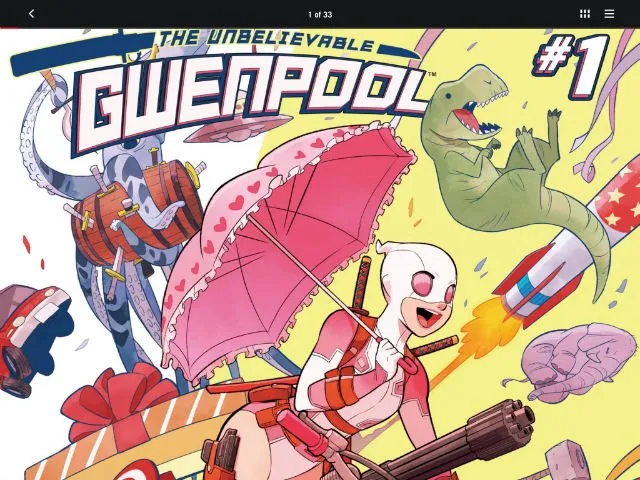
Clicking the first icon on the top right will open up the comic pages, uhh, page. This showcases every single page in a comic – perfect for trying to find a certain page or panel quickly.
The icon with three horizontal lines includes comic information (details on the artist, writer etc etc) and, most importantly, the option to use the smart panel function.
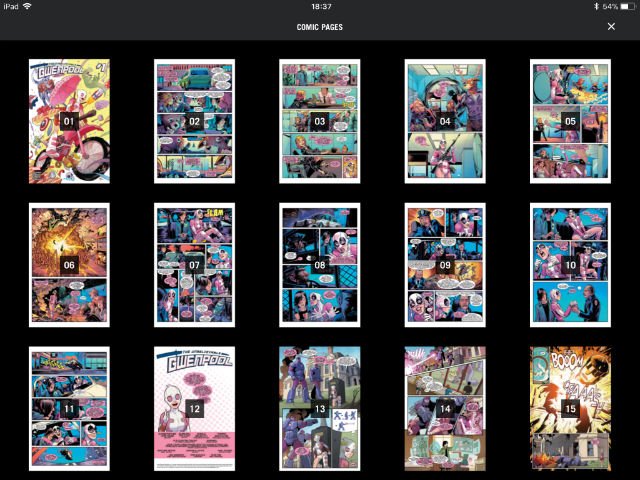
Smart panel is designed to show you comics as you would read them if you were holding them in front of you. Each click or scroll of your finger will go to the next chunk of dialogue or panel in chronological order, piece by piece. If smart panel is not turned on you will be given the full page layout in front of you, from which you can zoom in and read through however you fancy.
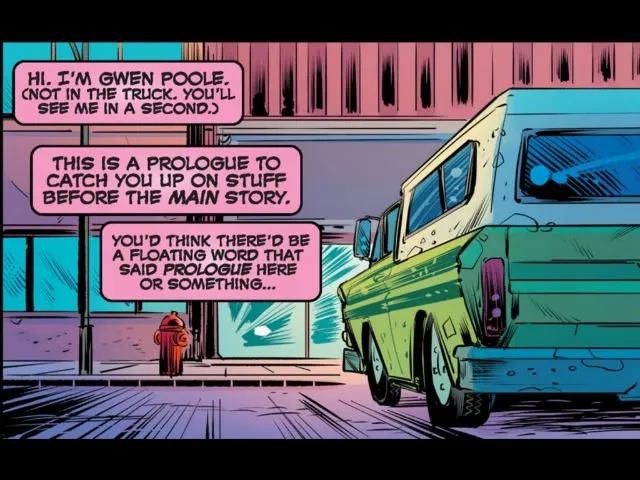
How Do I Keep Track of Comics on Marvel Unlimited?
It’s easy to get lost on Marvel Unlimited. That’s where your library comes in. Click on an issue and select add to library to, you guessed it, add the issue to your library. Access My Library on the app’s bottom taskbar – it’s the fourth icon along.
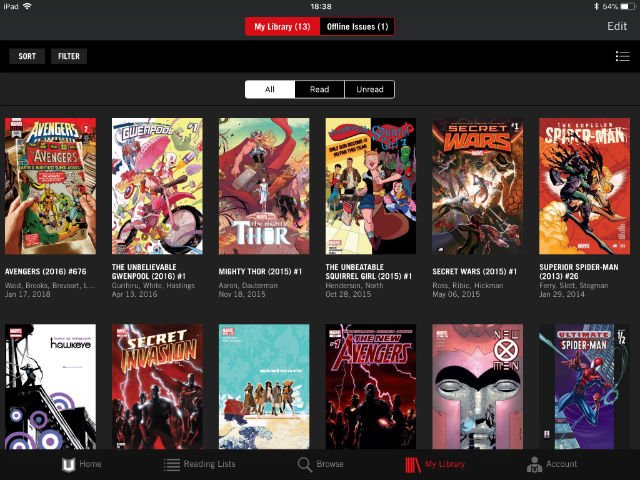
But what if you want to keep track of a whole series or a creator? Thankfully, as you can see above, each issue has a series-link of sorts available on the issue’s main page, “More in…” just above recommended series. Click through to that to see every single issue in that series. After finishing an issue in one series, you’ll immediately be presented with the next issue, should you want to continue reading. If you don’t immediately want to move on with the story, I recommend saving the next issue to library so you don’t forget it.
As for recommended series, that leaves you at the mercy of an algorithm which can throw up some pretty random selections. Only use this to see what tickles your fancy.
Of course, things can get more complex when you’re tasked with finding a 2001 X-Men run by Grant Morrison, for example. That’s where reading lists and the “browse categories” options come in.
Reading lists separates things into events, series, creators, hidden gems, and more, so everything is in one place. Think of this as a marquee display in a comic book store, pointing you in the direction of some of the more obvious stories and series from Marvel’s past.
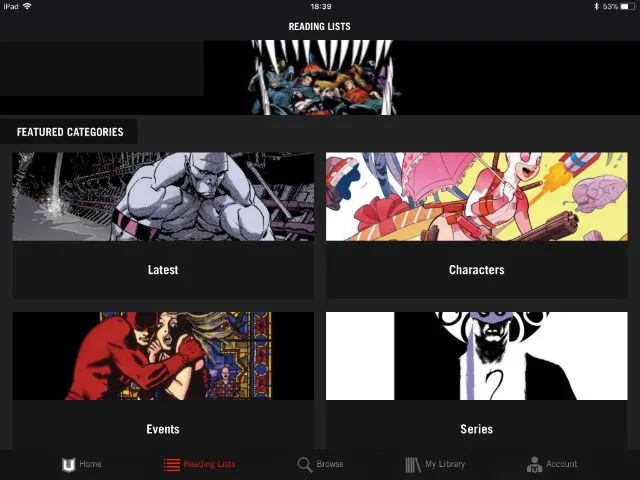
If you want to get more specific, go to browse and you can search every series on the Marvel Unlimited app in alphabetical order. There’s also options for characters, creators, comic events (perfect for when you want to delve into a quick trade run) and even publication date.
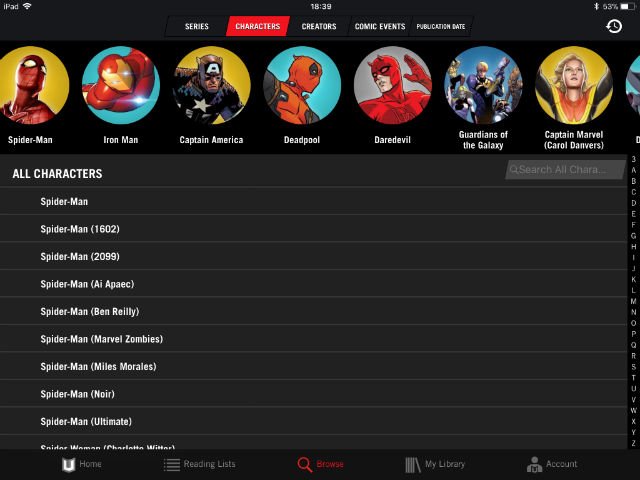
There you have it. Everything you need to know about Marvel Unlimited. Now go forth and flick through those digital pages, discover something new, and lose yourself in all things Marvel. Excelsior!