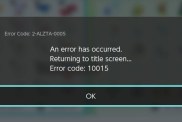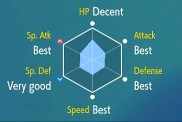Want to have your own custom music soundtrack in Smash Bros Ultimate? You’re going to need to know how to create a playlist in Smash Ultimate, lest you be stuck with obscure tunes and as few downright stinkers. So, if you want Smash Ultimate playlist of tracks then you just need to follow our step-by-step guide down below.
How to Create a Playlist in Smash Ultimate
The first thing you need to do is click the Vault button on the main menu and then go through to “Sounds.” Do not click on Playlists. This being Nintendo, things aren’t quite as straightforward as you might have hoped for.
Instead, go to My Music and you’ll be presented with every single unlocked track in the game. There’s over 700 of these bad boys categorized, from F-Zero through to Sonic The Hedgehog and Metal Gear.
To create a playlist, go to any song you wish to add to a playlist and press the Y button. For old-school Melee fans, it’s also the Y button on the GameCube controller.
From there, you’ll be given an option to add the chosen song to a playlist, as well as creating a new one. Do so and you’ll then have to name the new playlist. So, if you want one with solely Pokemon music, you’ll name it “Pokemon” and, for example, add in the Pokemon Red and Blue main theme by finding it on the list and pressing Y and following the instructions.
Once that’s done, you then have go back out of My Music and head to Playlists. You’ll see not only your newly-created Playlist but also a “Main Themes” playlist. Ignore that for now and head to your carefully-crafted selection of songs. Nearly done.
You can now select tracks to play manually, re-order them, as well as put them on shuffle so they’ll play uninterrupted until you wish to pause them from this menu. You can also play several playlists back-to-back if you wish.
Now you can pick and choose whatever music takes your fancy – as long as you’ve set up a playlist in Smash Ultimate. Perfect for chilling out to some trademark Nintendo tunes while you study, work, or even play more Smash.