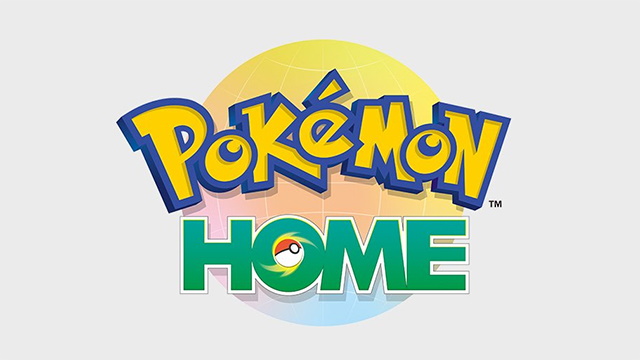If you’re looking to transfer your Pokemon from Pokemon Go into Pokemon Home and onto games such as Pokemon Sword and Shield, this is the guide for you. Below, we’ll let you in on how to transfer Pokemon from Go to Home. Despite the two apps not working together at the time of writing, there is a way to move Pokemon from Go into Home. Read on to discover how to get Pokemon Go Pokemon into Pokemon Home.
How to transfer Pokemon from Go to Home
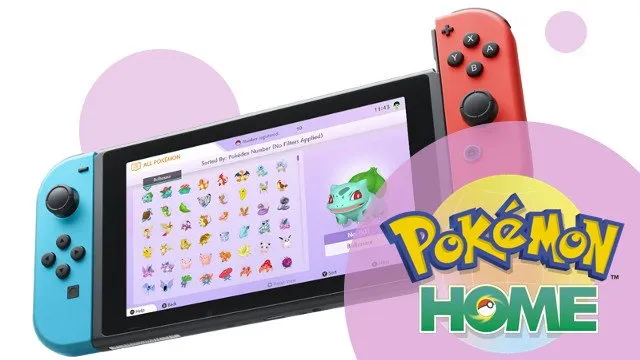
As of writing, you cannot directly transfer Pokemon from Pokemon Go into Pokemon Home. This feature will be added into both Pokemon Go and Pokemon Home in the future and will allow quick transfer between the two apps. For now, though, you can transfer between the apps, by using Pokemon Let’s Go Pikachu or Pokemon Let’s Go Eevee as a middle man. You will need to first transfer a Pokemon Go into Let’s Go and then from Let’s Go to Pokemon Home. You’ll find the steps to do this listed below.
ALSO: Defrocked Donkey Kong champ Billy Mitchell sues Twin Galaxies for defamation
Find out how to transfer Pokemon from Go to Home by following these steps:
- Connect Pokemon Go to Pokemon Let’s Go Pikachu or Let’s Go Eevee
- You need to reach Fuchsia City in Let’s Go
- Speak to the receptionist in the GO Park Complex
- Press X to bring up the pause menu, then press Y and open up the Pokemon Go Settings
- Follow the on-screen instructions
- Press X to bring up the pause menu, then press Y and open up the Pokemon Go Settings
- Open up Pokemon Go and head to its Settings screen
- Select ‘Nintendo Switch’ and choose your Switch (you need the internet to be on, of course)
- The connection should now be complete
- Select ‘Nintendo Switch’ and choose your Switch (you need the internet to be on, of course)
- On Pokemon Go, choose the Pokemon (Gen 1 and Gen 1 Alolan Forms only) you want to transfer to Let’s Go
- Tap the Switch logo in the top-right of the screen to choose from the available to transfer Pokemon
- Choose to ‘Send to Nintendo Switch’
- Speak to the receptionist in the GO Park Complex in Let’s Go
- Choose ‘Bring Pokemon’ and choose which Park to send them to
- After a little wait, the transfer should go through
- Talk to the receptionist again and choose ‘Enter a GO Park’
- Once inside the GO Park you can catch your transferred
Once you have done this, you should be able to transfer these Pokemon GO Pokemon from Let’s Go into Pokemon Home. This will be done via the Pokemon Home app on your Nintendo Switch. There you have it. You can transfer Pokemon from Go to Let’s Go and then onto Pokemon Home.