Knowing what to feed Gorf in Mortal Shell is key if you want to know how to get shaders. The new skins were added in an update and are centered around the Halloween season. So what items do you feed Gorf? And what does it give you?
What to feed Gorf in Mortal Shell to get shaders
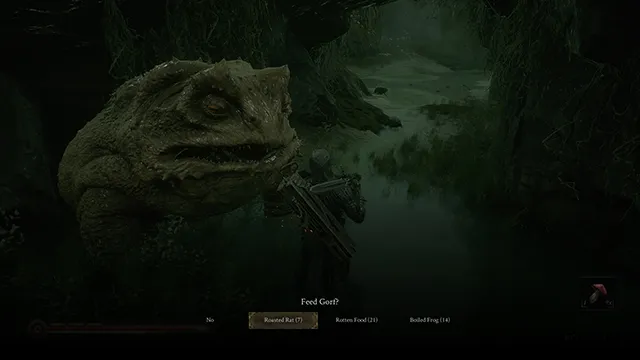
While this isn’t quite DLC, Cold Symmetry has added a handful of new shaders to the game. To get them, you will need to feed Gorf, the giant frog-like being in the beginning of the game. When you visit him, a few items pop up: roasted rat, rotten food, and boiled frog. Here’s what items you need to feed him:
- Five roasted rats will give you the first shader
- 10 roasted rats or four rotten foods will get you the second shader
Do not feed him a boiled frog. He will spawn an army of killer frogs. The number of things you feed him will show on the character. Once you feed him the necessary food, play one of the lutes in the game right near him. A cutscene will play and he will cough up some gas on you, giving you a new shader. The number resets once the cutscene plays.
Each of the four classes has two different shaders and the Obsidian Dark Form has an extra skin as well. You get each of the shaders doing the same two steps so be sure to go back forth from the nearby Sester to Gorf in order to switch classes and get every skin. Just beware that going into Obsidian Dark Form is permanent so most players will probably not opt for that meaty, red-colored skin. But it is there for those hardcore players on their one-hit run.
Rotten food is found around Fallgrim and on some dead enemies. You should have plenty if you’ve beaten the game. The same goes for roasted rats, but they are far more rare. If you don’t have enough, you can visit Vlas’ shop and buy them for 100 Tar per rat.
How to switch Mortal Shell shaders
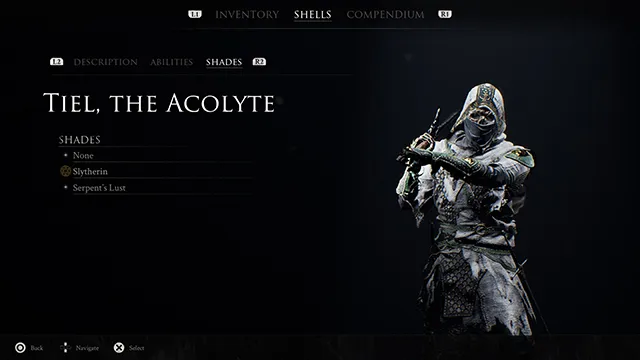
The shaders for each character can be switched out at any time in the “pause” menu you get by hitting the touch pad on PS4 or Menu button on Xbox One. Just tab over to the Shells section and then to the Shades tab within that. You can see the two skins there as well as the default. A little icon will be near the skin you have equipped.











