Snapchat is a great way to keep up with friends and share the little things you get up to in life. Of course, most of the app’s functionality is based around the use of a camera. However, some users are getting hit with an error message saying “Oops Snapchat is a camera app.” Here’s what this error means and how to fix it.
How to fix the Oops Snapchat is a camera app error
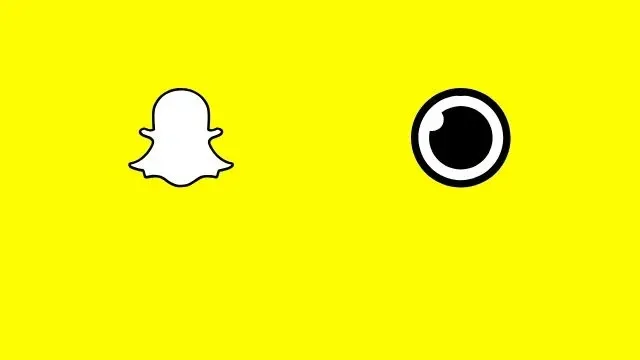
The “Oops Snapchat is a camera app” error message appears when the app does not have camera access. Without being able to use the camera, you won’t be able to use most of Snapchat’s primary functions.
This message can pop up under several circumstances. It’s most common for users who have just begun using Snapchat. One of the first things you’ll have to do after installation is allow camera access. It also occasionally appears following software updates. Lastly, it may appear if you fiddle with the wrong app settings, or delete specific app data. In those instances, it may be worth clearing the app’s cache before moving on to the next step.
Fortunately, it’s very easy to remove the “Oops” error and start using Snapchat as a camera app. Here’s what you need to do to allow access to your device’s camera on either iOS or Android mobile devices.
How to give Snapchat camera access on iOS
- Open the Settings app
- Scroll down to find Snapchat, then tap on it
- Locate the Camera option, the flip the toggle from off to on
How to give Snapchat camera access on Android
- Open the Settings app
- Find and tap on Apps
- This may be listed as “Applications” or “Apps & notifications” depending on your device
- Tap on Snapchat
- You may first have to show the list of all apps
- Tap on Permissions
- Slide the toggle for Camera from off to on
How to check Snapchat permissions
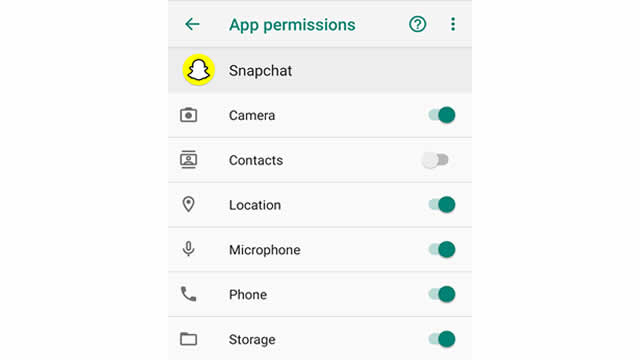
To get the most out of Snapchat, it needs to access more than just your camera. Primarily, it needs to be able to access your phone’s microphone in order to record videos with sound. It also needs access to your device’s storage in order to save or back up photos and videos. Finally, you can grant access to contacts to connect with other friends who have Snapchat. Most of these options can be found in the iOS or Android Settings menus mentioned above.
If you want to see what permissions you’ve allowed in the app so far, there’s a very easy way to check.
- Open Snapchat
- From the main camera view, tap on your Profile icon in the upper left
- Tap on the Settings icon — it’s the one that looks like a cog wheel
- Under the Additional Services section, tap on Manage
- Finally, tap on Permissions to see what sort of access Snapchat has been allowed
The “Oops Snapchat is a camera app error” only appears when Snapchat can’t access your camera. Maybe the latest update changed something, or perhaps you accidentally denied access. In any case, you only need to grant the app permission to use your camera to fix the problem.











