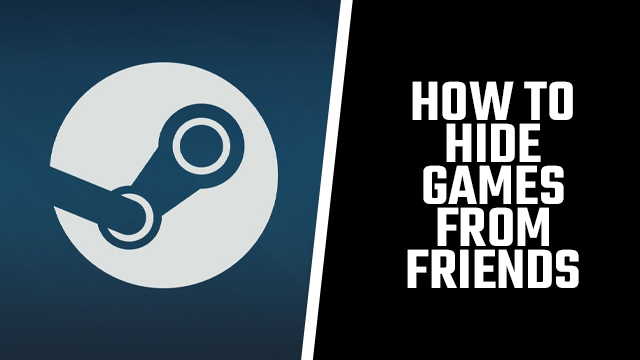If you’re a private player, you’re going to want to know how to hide the Steam games you’re playing from your friends. Hiding Steam games allows you to privately enjoy games that you own that are in your library, with you being able to hide your game and recent activity on your profile from those in your friends list.
So how do you hide what Steam games you’re playing from your friends? Here’s how to operate under the cover of darkness, preventing those you know from seeing what potentially embarrassing titles are in your game library.
How to hide Steam games from friends
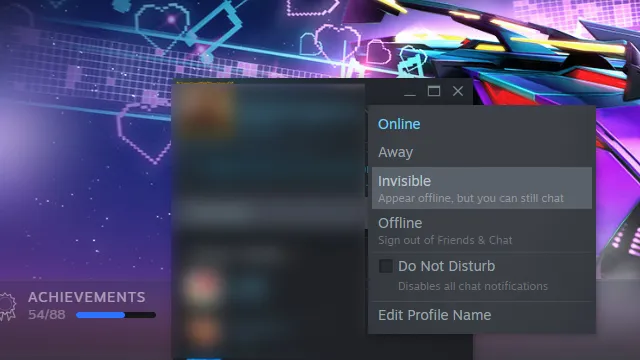
In order to hide Steam games from friends as you’re playing them, you’re going to need to appear invisible on the platform. This will allow you to discreetly play a game without appearing online, therefore preventing a notification from popping up to your friends and also ensuring that your current game activity isn’t displayed. To hide the PC games from friends while playing them, you’ll need to do the following:
- Open Steam
- Go to ‘Friends & Chat’ in the bottom-right corner
- Select the dropdown menu next to your username
- Select ‘Invisible’
In order to hide your games while still appearing online, you’ll need to make your profile private by clicking on Privacy Settings in your profile, then selecting the ‘Private’ option in the ‘Game details’ dropdown menu.
How to hide specific Steam games
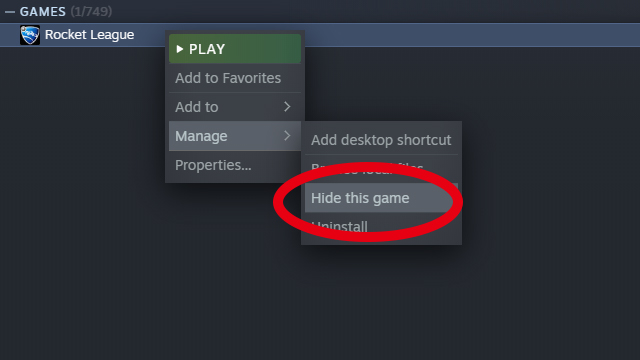
To prevent your friends from seeing specific games that you’re playing without making your account private, you can employ the following workaround:
- While appearing invisible, open the game you want to play
- Open a second game in Steam
- Return to appearing available
Steam will always show you as playing the most recently opened game, so if you open something in your library and keep it running in the background, Steam won’t display the game you’re trying to hide.
Additionally, if you want to hide the game from your library you can right-click it, select ‘Manage,’ then ‘Hide this game.’ Note that this will only hide it in your library, meaning that the only people who won’t be able to see it are you and anyone who has access to your Steam game library.
How to hide recent Steam game activity
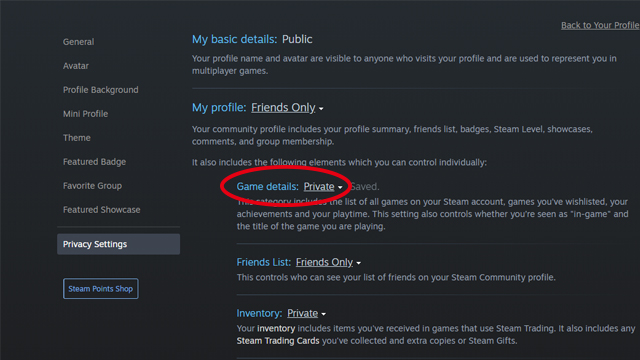
To hide recent Steam game activity from your friends, you need to navigate to your profile on the platform and alter your privacy settings. From there, you can hide your recent activity from your friends, preventing them from seeing what you’ve played recently. To do this, follow the below:
- Open Steam
- Click your username to access your profile
- Go to ‘Privacy Settings’
- Select ‘Private’ in the ‘Game details’ dropdown menu
This is the only way to prevent other users from seeing your game activity on Steam, with there currently being no other way to prevent friends from navigating to your profile and seeing your recent activity.
Be warned that as soon as you reenable this setting to ‘Friends Only,’ your game activity will be on full display once again.
How to hide Steam games from specific friends
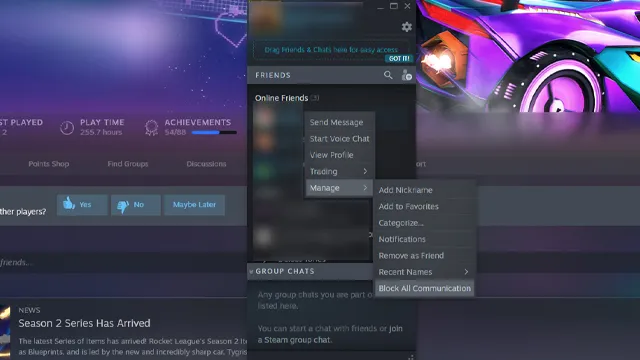
If there are only one or two friends you want to hide the Steam games you’re playing from, you can hide your game activity from specific friends without it impacting your entire friends list. In order to do this, you need to temporarily block them by doing the following:
- Open Steam
- Go to ‘Friends & Chat’ in the bottom-right corner
- Select the dropdown menu next to a friends’ name and then ‘Manage’
- Select ‘Block all communications’
From your friends’ perspective, it will simply look as though you are offline and when they navigate to your profile, it will be shown as private. While unblocking them will cause your game activity and online status to appear once again, if you want to briefly play a game without a specific friend knowing, this is an easy way to do it without them knowing that they’ve been blocked.
For more tech how-to’s, check out our guides on how to use a PS5 controller with PC, how to update the PS5 controller firmware manually, and how to factory reset Android phones without a password.