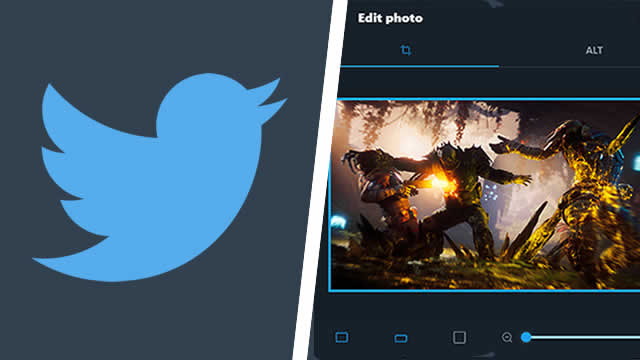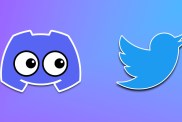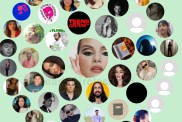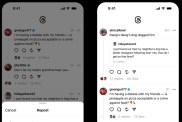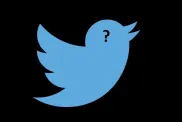Much to the delight of social media users, Twitter crop is now gone. For way too long, the platform would automatically crop any uploaded images, changing the aspect ratio based on whatever it was the user uploaded. Thankfully, that system has now been ditched. Moving forward — or at least for the time being — Twitter users can upload images without any awful automatic cropping. Here’s what this new system means for artists and users alike, including how to use the new crop size guide.
Twitter crop is gone! But what made it so bad?
The way that Twitter has cropped images has drawn the ire of users for years now. Not everyone necessarily noticed the changes; the most outspoken critics were artists who were tired of their works being misrepresented by the platform.
So #NewTwitter managed to ruin my art browsing experience by cropping every single pic to 2:1 aspect ratio, which is especially horrible if an artist is working in a square or portrait.
I recommended getting Imagus. It basically opens the full image when you hover over a post. pic.twitter.com/1h4SwsBRHL
— ODDBOY (Moved to @PBearArts) (@OddboyAnim) July 21, 2019
In fact, many artists were so annoyed by the system that they began to customize their own image previews. In essence, they took it upon themselves to create new thumbnails based on how Twitter’s automatically determined aspect ratios.
https://twitter.com/kophing_/status/1028000217654652928
However, it didn’t take long for frustration over the platform’s automatic cropping to reach full-on controversy. When uploading images to Twitter, user Colin Madland found an alleged racial bias in the system’s subject detection algorithm. Twitter apologized for the algorithm, then made moves to remove all automatic image cropping.
Now, nearly two months later, Twitter has finally dropped all automatic cropping. That’s right, Twitter crop is gone, and users are thrilled about the change.
TWITTER CROP IS GONE??
ARTISTS! TODAY WE RISE! 🚀🚀 pic.twitter.com/YahvsHGp1V— MJ 🐭 (@minjimouse_art) May 5, 2021
https://twitter.com/heyfrancis/status/1390041893698998277
Of course, there is one unfortunate drawback now that Twitter crop is gone: The old “click for a surprise” meme format has disappeared. All images will now be shown in full-length glory when browsing user’s feeds or viewing Twitter embeds, like those pictured above. However, fair warning: You may still be surprised when clicking images on your home feed or separate pages. Fleets, for better or worse, should remain the same.
Here’s how to use the new crop size guide
Now that Twitter crop is gone, you won’t have to subject your posted images to automatic cropping. That’s because you now have the option to use a very straightforward new size guide.
The system couldn’t be much more simple. When posting a new Tweet, tap or click the image button to upload your image. For images in typical aspect ratios such as 16:9, the default crop will likely suffice. However, if it doesn’t, click the Edit button. From this screen, you’ll be able to customize how or if your image is cropped.
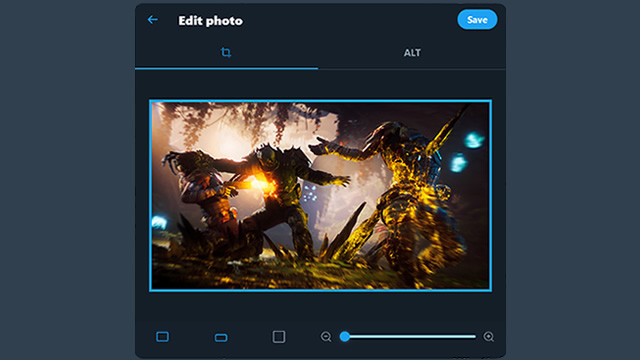
The “Original” setting will present the image exactly as-is, with no cropping whatsoever. The middle button, labeled “Wide”, will crop the image to something close to the 2:1 aspect ratio Twitter used before. Finally, the “Square” option will crop the image to a 1:1 aspect ratio. Regardless of which setting you choose, you’ll also be able to trim space off the top, bottom, or side by using the Zoom slider.