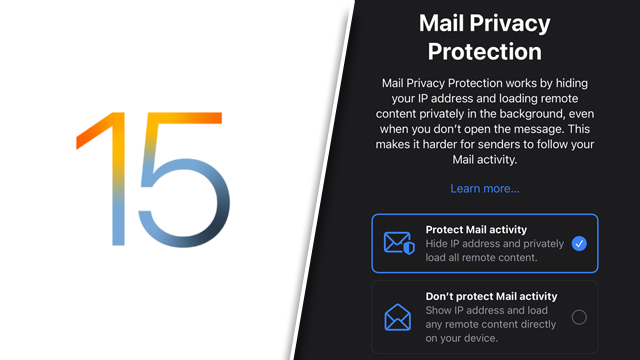Apple’s new iOS 15 system software brings numerous security updates to iPhone. After downloading the brand-new iOS system software, iPhone fans will receive a notification when opening the Mail app for the first time. This message presents users with an iOS 15 Mail Privacy Protection choice. iPhone customers can choose either “Protect Mail activity” or “Don’t protect Mail activity” on this pop-up screen; but, which is the preferable choice? Here’s the need-to-know info on the best iPhone Mail Privacy Protection setting on iOS 15.
iOS 15 Mail Privacy Protection: Should I protect activity or not on iPhone?
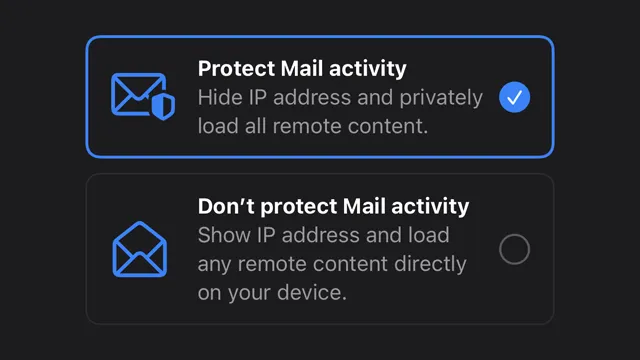
Apple advises iPhone users to enable the iOS 15 Mail Privacy Protection setting. Simply tap “Protect Mail activity” before continuing to receive an extra layer of security when opening emails on iPhone.
The Mail Privacy Protection option on iOS 15 prevents senders from including invisible pixels in emails. These pixels can collect sensitive information, like when and where users read an email within the Mail application. Additionally, this new iPhone security measure masks users’ IP addresses for an extra level of security.
While most will likely want to follow Apple’s advice and enable the setting, others might choose to decline. At this early stage, there’s no word on whether activating Mail Privacy Protection could negatively impact app performance. A lot of users rely on the Mail application for work use, so may wish to hold off and gauge if there’s any impact on load times and the like. Anyone that falls into this camp should choose “Don’t protect Mail activity” before continuing.
Whichever setting users might choose, it’s always possible to swap the Mail Privacy Protection choice on iOS 15.
iPhone: How to change the iOS 15 Mail Privacy Protection setting
- Open the “Settings” app.
- Scroll down and tap the “Mail” listing.
- Choose the “Privacy Protection” setting.
- Toggle “Protect Mail Activity” on or off.
The iOS 15 system software update also includes the new SharePlay feature — here’s how to use it to share Apple Music songs on FaceTime.
For more on iPhone, find out how stable iOS 15 is.