The Switch OLED lets you transfer data from your old Nintendo Switch, meaning you can carry over your games library and redownload both game files and save data. This is a lifesaver for those with an expansive digital collection who don’t want to spend the money rebuying these games, along with those who want to make sure that their save data carries over. So how do you transfer your data from the old Switch to the new Switch OLED? Here’s how.
How to transfer data from old Switch to new Switch OLED
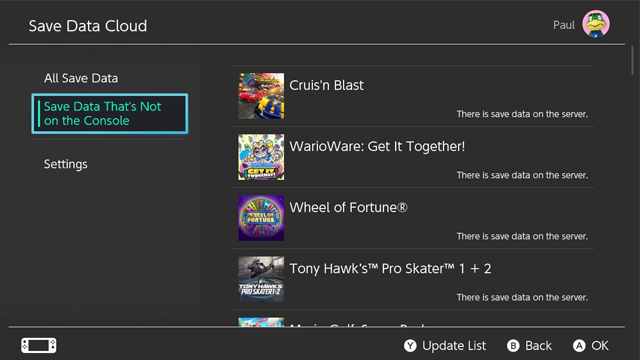
To transfer data between your old Switch console and your new Switch console, follow these simple steps:
- Link your Nintendo account and make sure you’re subscribed to Nintendo Switch Online
- Go to Settings > Data Management > Save Data Cloud
- Download your save data from ‘Save Data Not on This Console’
This allows you to redownload your save data individually via the cloud, though this feature is only available to those who subscribe to Nintendo Switch Online. You will also need to make sure that your original Switch has the ability to automatically save back-ups to the cloud by way of going to the Settings page in the Save Data Cloud menu and enabling the option, though it will have been automatically enabled when you signed up for Switch Online.
If you don’t have Switch Online, you can still transfer your games, though it will delete all of them from your old Switch. To do this, go to System Settings, then Users, then Transfer Your User and Save Data. After doing this, your data won’t be available on your old Switch, so be warned before making this decision — if you’re planning on keeping your old Switch, it’s a better idea to subscribe to Switch Online.
Why can’t I find my old Switch games on the new Switch OLED?
After transferring your data to your new Switch OLED you won’t immediately have access to your full library of games — you’ll have to redownload them.
To redownload your old Switch games onto the new Switch OLED, you’ll need to go to the Nintendo eShop, navigate to your profile in the top-right corner, and then select ‘Redownload.’ This will allow you to select your purchased games and download them to your new Switch.
For more Switch OLED guides, check out how to fix its burn-in issue at launch. We also did a breakdown of whether you should purchase the Switch OLED or old LCD model.











