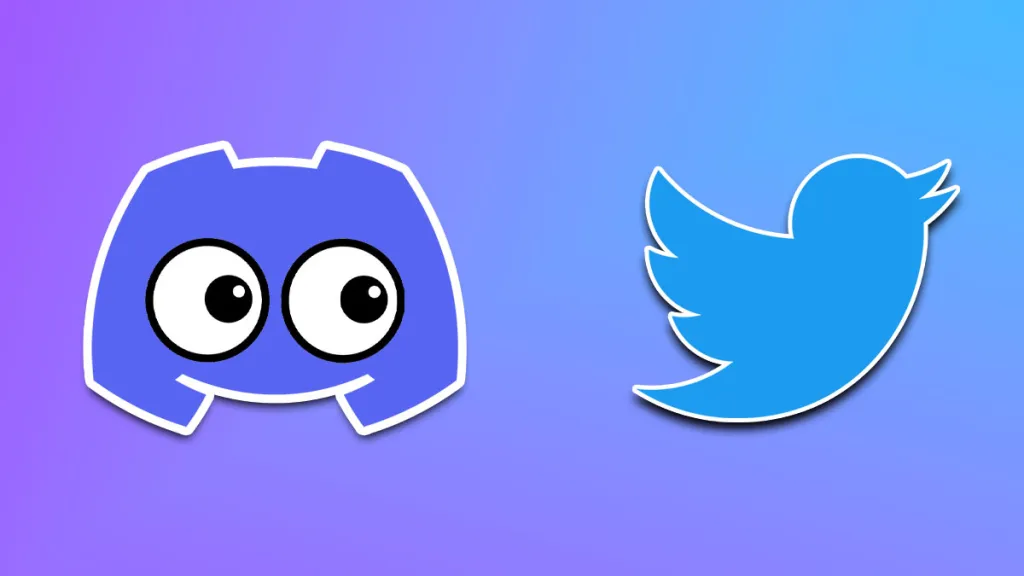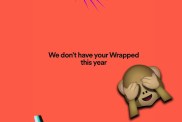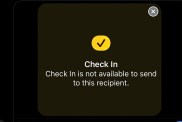There are a few ways to fix Twitter or X embeds in Discord. Unfortunately, embedding Twitter links in Discord doesn’t work like it used to, and not everyone wants to load a webpage whenever a juicy meme is dropped in chat. However, there are a few ways to fix Twitter embed back to normal, and they’re simple to use.
Below, we’ll show you how to fix Twitter embeds not working in Discord.
How to fix Twitter/X embeds not working on Discord
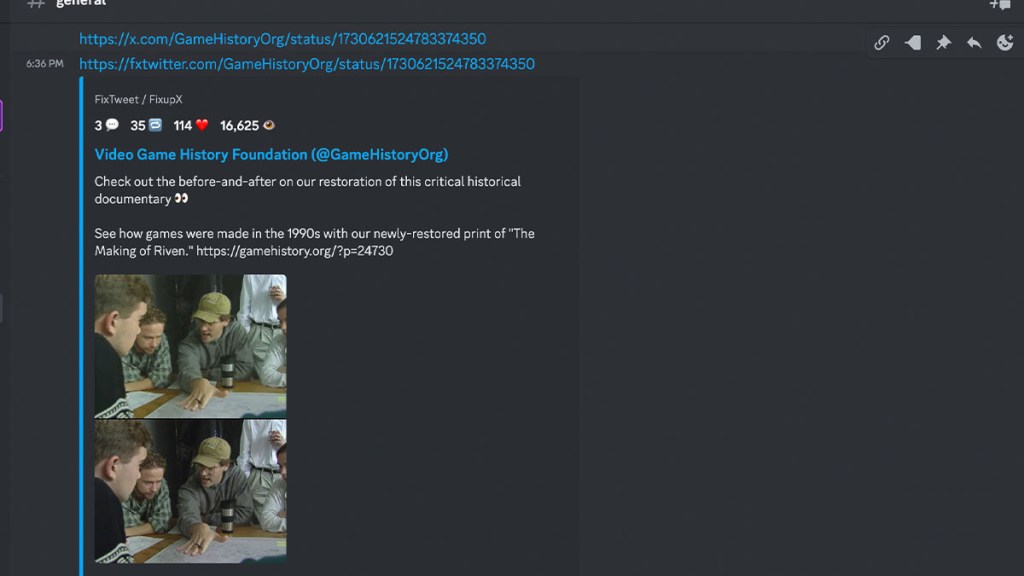
From our testing, Twitter or X embeds don’t work on Discord at all anymore. To fix them, you’ll need to use a third-party proxy like FixTweet/FixupX (official site) or vxTwitter/fixvx (official site).
Fortunately, using these tools is extremely easy. We’ll use the Twitter and X link format below as an example:
https://www.twitter.com/(username)/status/(link)https://www.x.com/(username)/status/(link)
To embed the links using FixTweet/FixupX you just have to change the domain name to “fxtwitter” or “fixupx.”:
https://www.fxtwitter.com/(username)/status/(link)https://www.fixupx.com/(username)/status/(link)
Likewise, you can use vxTwitter/fixvx by changing the domain name to “vxtwitter” or “fixvx,”:
https://www.vxtwitter.com/(username)/status/(link)https://www.fixvx.com/(username)/status/(link)
When you change your link to one of the two above domains, it’ll embed as expected. Furthermore, if someone clicks on the link, it’ll forward to the correct Twitter/X URL.
As far as which one you should use, it’s up to you. FixTweet and vxTwitter have some differences. For example, vxTwitter places media files side-by-side in an embed, which is more aesthetically pleasing. However, both get the job done.
Each service has specific options that allow you to do more advanced things like directly embedding Twitter images and videos. You can find more info on that on the official websites.
If you still can’t see embeds after using the above method, you’ll want to make sure that they’re turned on in settings. To do so:
- Open Discord on desktop and login.
- Click on the settings cog by your avatar at the bottom of the screen.
- Go to the Text & Images section.
- Check the option to “Show embeds and link preview website links pasted into chat.”