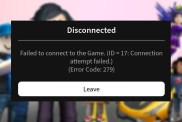Fallout 76, like any online-only game, is beset with bugs, issues, and especially connection problems. The Fallout 76 Connection Failed error message has been around since the beta, and will probably continue to happen as online connection and server issues will always affect the game. One of these errors can be very specifically Fallout 76 Connection Failed Peer Could Not Be Added. What is this connection error? What’s causing it? And more importantly, how do you fix it? We’ll try our best to answer.
What is the Fallout 76 Connection Failed Peer Could Not Be Added Error?
This particular Fallout 76 Connection Failed error message can occur right as you try to start the game, immediately after you install. You’ll get to the menu, attempt to connect, and you’ll get the error message instead, so you cannot play the game. Unfortunately, it’s unknown what’s actually causing it. It may be something to do with your own system, your router or modem, or maybe the Fallout 76 servers are just having trouble communicating with them.
This specific error has currently only been reported on the PC version of the game, but we should assume it may also be affecting the console versions of Fallout 76 too. Owners of both PS4 and Xbox One editions have reported Connection Failed messages, which have prevented them from starting the game. Here’s what to do about it.
Fallout 76 Connection Failed Peer Could Not Be Added Fixes

There are numerous possible fixes for Connection Failed error messages in Fallout 76, but unfortunately none of them are guaranteed fixes. The first, and possibly most unhelpful suggestion, is just to keep trying to reconnect. One person on Reddit with this problem said that they tried 10 times and eventually the problem just went away by itself. Exiting the game and restarting Fallout 76 also helps apparently, even if you do it a few times. Try turning off your PC or console, and maybe even doing a “cold boot” of the Xbox One or PS4. This basically means turning the console off, unplugging it or turning off the power supply, letting it sit for a minute or two, and then turn it all back on again.
A PC-specific suggestion that has been known to help this problem is to close the game and launch it from within Bethesda’s own launcher. If you’ve been running Fallout 76 as a shortcut to the application itself, through the Steam overlay, or by clicking on the desktop icon, then it may bypass the Bethesda Launcher and cause problems. Instead, open the Bethesda.net Launcher manually, let it run whatever updates it needs, sign in with your Bethesda account, and then play the game through the launcher. You shouldn’t need to do this every time.
On consoles, Fallout 76 may be reserving some space on your hard drive, and that’s been know to cause connection issues. If you did a “cold boot” of your console it should hopefully clear this, but if you’re playing on Xbox One you can take the further step of clearing this reserved space manually. Go to Fallout 76 on your dashboard, select “Manage Game and Add-Ons” and look in your save data. There should be a file called “reserved space” which you can safely delete. Just be careful not to delete anything else.
If these steps haven’t been working, you can take the slightly more drastic measure of resetting your network settings. This isn’t that easy and also isn’t guaranteed to make any difference, so make sure you’ve taken every possible other step before you try this. First, disconnect your system from its internet connection, then reset the router, either by its own reset button (sometimes you have to hold it for a second or two) or by turning it off and back on again. Now reconnect everything.
The final fix suggestion we have is to uninstall Fallout 76 and try reinstalling it again. Something may have gone wrong during the install procedure, the latest update wasn’t applied correctly, or the issue could be something else just as difficult to identify. Uninstall, reinstall, and hope for the best. If none of these work you’ll have to get in touch with Bethesda via the company’s support forum, and either post a message or contact a support person directly. Hopefully they’ll be able to help you.