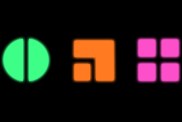A The Division 2 ALFA-02 error fix is exactly what you need when faced with this annoying code. For some reason, you’ve been disconnected from The Division 2 servers, and are now being told that they “are not available at this time.” The message recommends that you “Please try again later.” This seems to specifically be a PC error, and so shouldn’t appear on the PS4 or Xbox One versions of the game. Is trying again later really the own way to solve this problem? Here’s what you need to know about The Division 2 ALFA-02 error fix.
How to fix The Division 2 ALFA-02 error
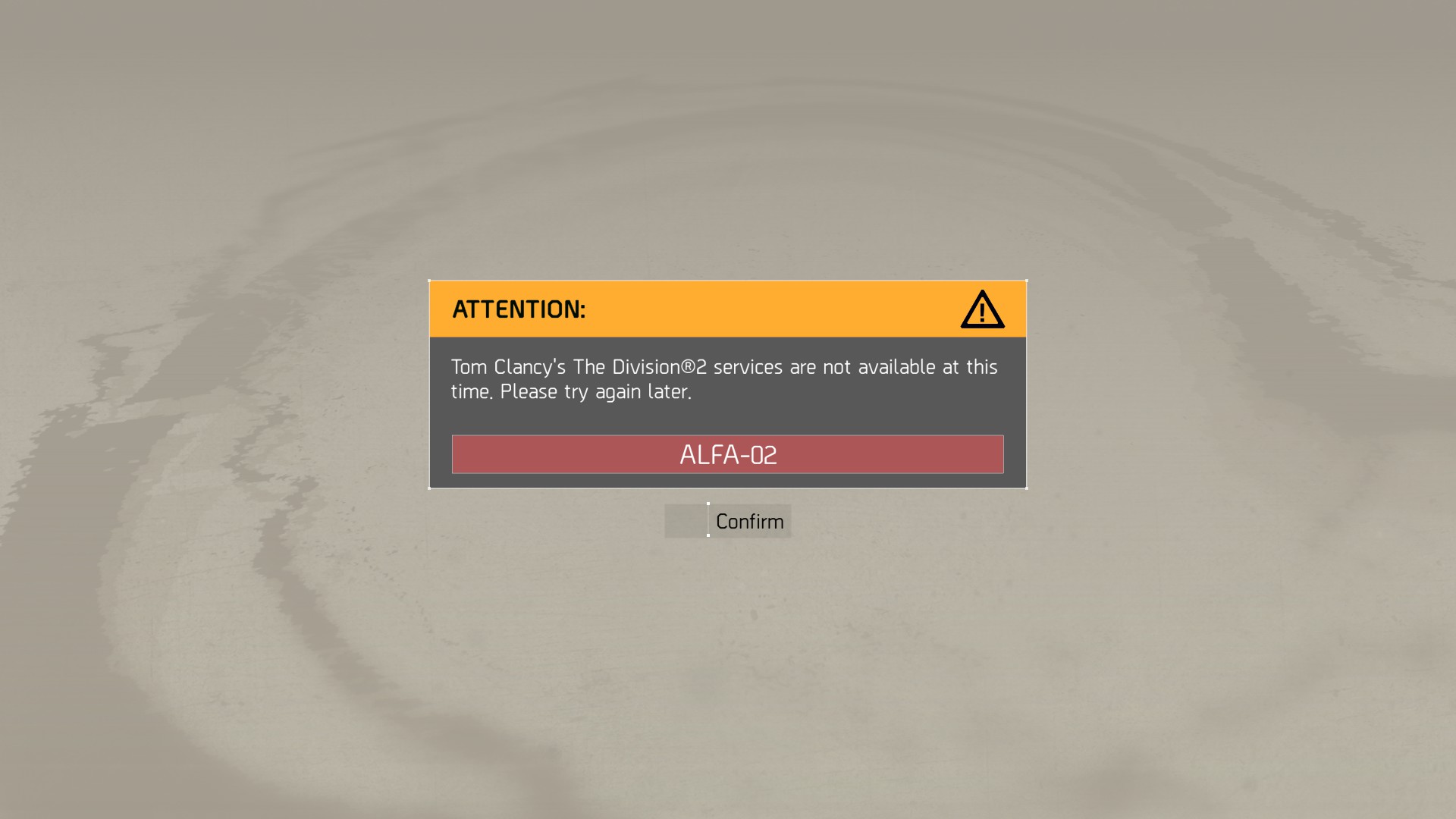
Ubisoft has confirmed that The Division 2 ALFA-02 error is usually down to connectivity. Therefore, you’ll first want to ensure that everything is properly set up on your end.
First, you’ll want to try the obvious: restart the game and attempt to reconnect to The Division 2 servers. I, personally, have solved this problem in this way, so it really could be that simple.
Next, it’s time to power cycle your router, by turning it off and then back on. Again, this is simple stuff, but can help solve a wide range of network problems.
Finally, you’ll want to confirm that you don’t have any conflicting applications. Laptop users, in particular, will want to ensure that, if they are using the Killer Control Center, that the Advancd Stream Support setting is turned off.
If you’ve tried the above and you are still facing this problem, then it’s time to go through the following troubleshooting steps that are have been provided by Ubisoft:
1. RESET NETWORK HARDWARE
This will allow your network hardware to re-establish a fresh connection to your ISP.
2. SOFTWARE CONFLICTS
Make sure that no software running on your PC is affecting your ability to connect.
3. Enable UPnP
Some players reported that this step helped them to fix their connectivity issue. UPnP stands for Universal Plug and Play and is a feature that allows applications to automatically forward ports. It can be toggled on or off in your router settings. Due to the number of different router models on the market we are not able to tell you exactly how to do this on your home router. We suggest that you consult the router’s manual or contact your ISP if you are in doubt.
4. PORT FORWARDING
This will allow the communication from the game server to be channelled directly to the PC and vice versa.
These are the ports you need for The Division 2:
TCP: 13000, 27015, 51000, 55000, 55002
UDP: 22000-22032
5. HOSTS FILE
Rule out that an outdated configuration blocks our connection.
6. FLUSH DNS
Obtain an up to date IP address of the webservice you want to connect to.
7. EXTERNAL RESTRICTIONS
Check for other factors that may limit your ability to connect.
If you need more information on how any of these steps are performed, head to the Ubisoft Support page here.
Tom Clancy Franchise Tour
-
The Division 2 and the best and worst Tom Clancy franchises

Due to a set of circumstances only possible in our industry, the Tom Clancy name has been all over gaming. It's the first name in tactical shooters and one of Ubisoft's most valuable franchises. However, it's not all sunshine and roses. Here is the history of The Clance in video game form. -
The Hunt for Red October
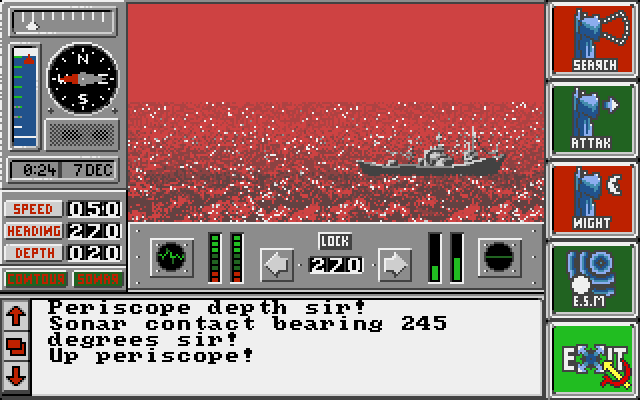
In the late '80s, one of the prominent genres on home PCs were tense strategy games. Since graphics hadn't evolved as of yet, games, where you played in the theater of the mind, dominated the landscape. What better subject than the tense thrillers of Tom Clancy for these types of experiences? -
The Sum of All Fears

In 1996, Tom Clancy co-founded Red Storm Entertainment after seeing these early successes. Ubisoft subsequently purchased the studio in 2000 after establishing a working relationship with them. Ubisoft then purchased the Tom Clancy name outright for use in video games in 2006. By then, games tying into Clancy's movie successes just weren't enough. -
Rainbow Six
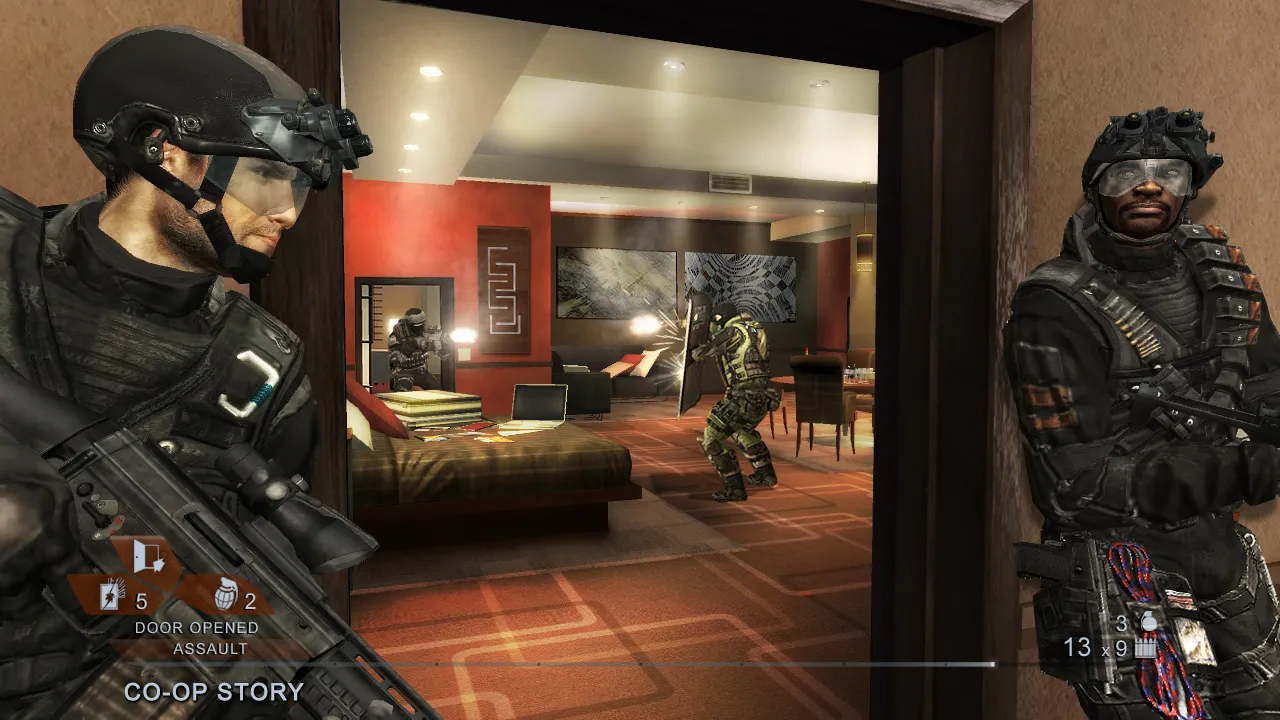
Originally based on one of Clancy's novels, the Rainbow Six series encompasses 17 distinct releases across multiple platforms. Each game features tactical first-person shooting and aspires to be a military simulation. This style peaked with a pair of Vegas titles released on Xbox 360. -
Rainbow Six Siege
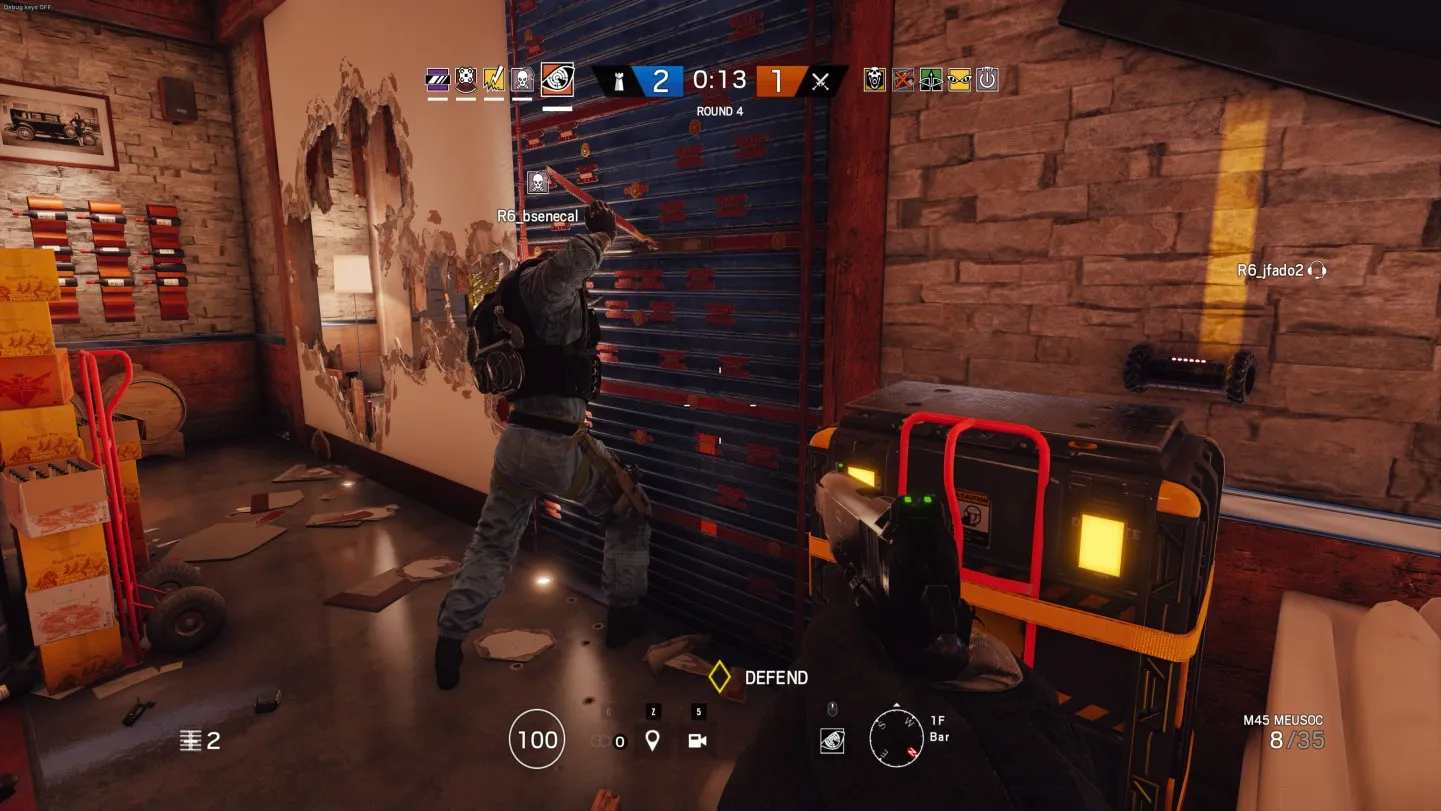
After spending several years developing a follow-up to Vegas entittled Patriots, Ubisoft went a different way. Rainbow Six Siege is a multiplayer-focused endeavor with Overwatch-style heroes as its operatives. Although it started off on the wrong foot, constant improvements have made it one of the most popular shooters going. -
Ghost Recon

The second set of Clancy tactical shooters, Ghost Recon differentiates itself with its third-person gameplay and its large outdoor environments. There have been fourteen Ghost Recon releases, ranging from the modern day to the near future. Most recently, Ghost Recon took a turn into the open world with Wildlands. -
Ghost Recon Advanced Warfighter

A subsection of Ghost Recon, "GRAW" was one of the standout games around the Xbox 360 launch. Combining the tactics the series is known for with then-futuristic technology made for a great combination. Ubisoft would revisit the idea with a direct sequel and Future Soldier in 2012. -
Splinter Cell

Splinter Cell's Sam Fisher might have been in the running as an Xbox mascot back in the good old days. A stealth action series to rival Metal Gear, Sam's adventures are classics, particularly the original trilogy. The latest in the series was Blacklist in 2013, although there have been hints that Sam might drop in again any day now. -
EndWar

Taking Tom Clancy back to full on tactics, 2008's EndWar promoted itself on its voice-operated commands. You could control the entire game with a headset, although some reviewers found that to be difficult to achieve. A sequel started development but never saw the light of day. There was a free-to-play follow-up planned but it was canceled. -
H.A.W.X.

An arcade flying game taking place in the timeline of Advanced Warfighter, H.A.W.X. is a weird fit in the Tom Clancy timeline. Two games were released in 2009 and 2010, both receiving mixed to positive reviews. A seeming stopgap in the industry while Ace Combat slumbered, this is one name we probably won't be seeing again. -
The Division

The latest Tom Clancy joint, The Division takes the gameplay structure of Destiny and brings it down to Earth. Literally. This loot shooter doesn't quite have the tactical gameplay of past titles bearing Mr. Clancy's name, but it does have the squad controls and the storyline that attempts to match his most engaging works of fiction. Well, it doesn't have great storytelling techniques but at least it has the look and feel of a Clancy game.