The Mortal Kombat 11 crashing bug might be something you come across regardless of whether you’re playing on PC, Xbox One, PS4, or Nintendo Switch. If you’re looking for a way to fix this problem, then you’ll want our help. Read our Mortal Kombat 11 crashing bug guide to resolve it on your platform of choice. If you are looking for the new Switch crashing bug, go to this guide here.
Mortal Kombat 11 Crashing Bug | PC

If you’ve encountered the Mortal Kombat 11 crashing bug on PC, the first thing that you’ll want to ensure is that all of your drivers are updated. It doesn’t matter if it’s your video or sound cards that need to be updated, the game may not work if you don’t have the latest versions installed. You can check websites for AMD and Nvidia to see what the latest versions are, and download them if you don’t have them already.
Another issue that might affect the game’s performance on your PC is Direct X. Again, if you don’t have the latest version of this software installed then it could cause the game to crash. Direct X is updated via Window so, to check for updates, follow our mini-guide below
- Click the Start button on your Windows computer.
- Click on “Settings.” Head to “Updates & Security” and then select “Windows Update.”
- Select “Check for Updates” and see if the latest version is installed.
Finally, if you are installing the game and it crashes, you may have a corrupted file installation. You can check on the status of the game by following the below steps, and see if you need to uninstall and then reinstall it.
- Head to your Steam Library. Find Mortal Kombat 11 on your game’s list.
- Right click on the game, and select “Properties” from the drop-down menu.
- Click on the “Local Files” tab.
- Select “Verify Integrity of Game Files” to see if there’s a corrupted file somewhere.
- If there is, uninstall and reinstall the game.
Mortal Kombat 11 Crashing Bug | PS4

For PS4 players who come across the Mortal Kombat 11 crashing bug, your fix is much simpler than the PC ones. You can follow the steps below to find out what the cause of your issue is, and resolve it.
- Locate the Mortal Kombat 11 game icon on your dashboard or in your games library.
- Press the “Options” button on your controller after you highlight the game tile.
- Select the “Delete” option that pops up. Wait for the game to be uninstalled completely.
- Insert the game disc, or re-download the game from the PS4 store library, to reinstall it.
Mortal Kombat 11 Crashing Bug | Nintendo Switch

The Mortal Kombat 11 crashing bug on Nintendo Switch is another simple one to perform. It does require a full system power down though, so make sure you have everything saved before you do. If you don’t, you may lose whatever progress you’ve made in other games. Once you have, follow the guide below to see how to fix this issue on your Switch.
- Press and hold the “Power” button at the top of your Switch system. It’s located near the volume controls if you’re unsure.
- Hold the button down for at least three seconds. This will pop up a menu.
- Select “Power Options” from the list that appears. Select “Turn Off” under this tab.
- Wait for around 30 seconds, and then start your Switch console back up using the Power button.
- Wait for the system to load everything up, and then try to launch the game.
Mortal Kombat 11 Crashing Bug | Xbox One

Xbox One users who encounter this Mortal Kombat 11 crashing bug have a bit more work to do than PS4 or Switch owners. Again though, just follow our guide below and you should be bug-free in no time.
- Select the “My Games and Apps” tile from the dashboard. Flick down the menu until you happen across “Games.”
- Highlight Mortal Kombat 11. Press the “Menu” button, otherwise known as the start button, on your gamepad.
- Select “Manage Game.”
- Your game install and save data will show up. Highlight the game install, and press “Menu” again to select “Uninstall.”
- Confirm that you want to uninstall the game. Once that’s done, insert the game disc or re-download it from your “Games and Apps” tile. The latter should be “Ready to Install” so click that once you’ve navigated to it.
When you click on a retail link, we might earn a commission that helps us support the site. Learn more here.
Mortal Kombat 11 Rejects
-
Characters You Won't See in Mortal Kombat 11's Roster

Few fighting game franchises introduce as many new challenges as Mortal Kombat. This can be a blessing, but also a curse. You might get an evergreen warrior with your new addition, or you might get a generic reject. Not everyone can make it into MK11, but these guys definitely won't make the cut. -
Bo' Rai Cho

Perhaps a controversial pick due to his many appearances, but Bo' Rai Cho never felt like a genuinely popular character. His unique moves and drunken demeanor make him stand out, but that goofiness also leads to a clash with the rest of the cast. Mortal Kombat works best when it's as straight-faced as possible, and that means you can't have vomit attacks. -
Drahmin

Introduced in Deadly Alliance. This Netherrealm Oni relies heavily on his spiked club for combat. In the days between the original trilogy and the modern games, Mortal Kombat introduced character specific weapons to stand out. So, while Drahmin had a place back then, he'd need a full redesign to fit in now. -
Khameleon

Khameleon has made two weird appearances in the franchise so far. She was a new character in the N64 version of Mortal Kombat Trilogy. Then, after being left out of the "everyone in the pool" Armageddon, she premiered in the Wii version due to fan outrage. It would be very strange to see her pop up again unless she somehow ends up in the Switch version of the game. And that is pretty unlikely. -
Kira

Premiering in Mortal Kombat Deception, Kira is a recruit for the "new Black Dragon." She's a generically heroic character despite her resemblance to an MK version of Harley Quinn. With the Kombat Kids filling the roles of new heroes, we probably won't be seeing much of Kira going forward. -
Kobra

Kobra is Kira's counterpart in Deception. He's a fiery recruit that's most notable for resembling Ken from Street Fighter. Kobra was briefly mentioned in Mortal Kombat X, but only as someone who Erron Black killed before the events of the game. That probably rules him out as a future entrant in the tournament. -
Mavado

Debuting in Deadly Alliance, Mavado uses Kabal's hook swords and grappling hooks in combat. With both Scorpion and Kabal present in Mortal Kombat 11, it'd be hard to fit such a fighting style in without repetition setting in. Plus, in a game filled with flashy ninjas and otherworldly creatures, Mavado is just a dude. -
Sareena

Despite looking like a human, Sareena is actually a demon, and that's the most notable thing about her. She fights with a pair of knives and her only appearance outside of Armageddon was a Game Boy Advance port of Deadly Alliance and a brief cameo in MKX's campaign. She has some story significance, but she'd basically be a new character if they were to bring her back. -
Taven
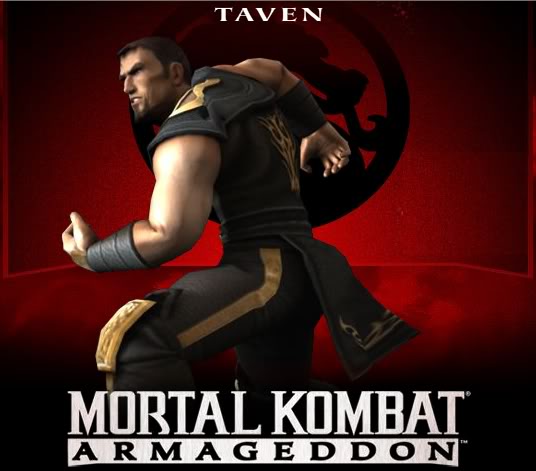
Taven is one of two new characters introduced in Armageddon's Konquest mode. Since he only appears in Armageddon, he's also one of only two characters who's never had a fatality. There may be some hardcore Konquest fans out there, but considering that his greatest deeds are written out of the current timeline, he's probably not popping up again. -
Tremor

We will admit, Tremor is pretty cool. He's a ninja who controls rocks, making his debut in PlayStation action game Special Forces. His first appearance in the fighting series was as a DLC character in Mortal Kombat X. He might be the most likely candidate for a revival out of these 10, but NetherRealm's ninja quota is probably already spent for 11.











