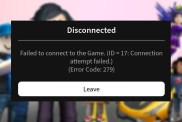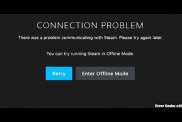Valorant, the competitive 5v5 shooter from LoL developer Riot Games, is proving immensely popular despite several persistent launch issues. Perhaps the biggest of these sees players hit with an error during the initial game installation process. If you’re wrestling with the problem and seeking a Valorant “We were unable to successfully install” error fix, then you’re in the right place. Keep scrolling for everything you need to know.
Riot Client Issue | Valorant ‘We were unable to successfully install’ error fix

When attempting to start the Valorant installation process, it’s possible to receive the following error message: “We are unable to successfully install while a Riot Client process is already running. Please close all Riot Client processes and try again.” This pop-up should trigger when either LoL or Legends of Runeterra is running simultaneously; that isn’t always the case, though.
ALSO: Valorant Push-To-Talk Not Working | How to fix
Valorant ‘We were unable to successfully install’ error fix
Close other Riot Client processes
- Press Ctrl+Shift+Esc on your keyboard to bring up the Task Manager.
- Check that neither League of Legends or Legends of Runeterra is running.
- If they are, click the application and then click the “End task” button.
Ensure that you’re installing Valorant to your C: drive
- When selecting an install location, make sure it’s located on your computer’s C: drive.
- Reports suggest that attempting to install Valorant elsewhere can cause the error.
Delete the c:/Riot Games/Riot Client/vcruntime140.dll file
- If you’re already attempting to install to your C: drive, navigate there via the “This PC” menu.
- Locate and double-click the “Riot Games” folder.
- Double-click the “Riot Client” folder.
- Locate the “vcruntime140.dll” file.
- Right-click “vcruntime140.dll” and then select the “Delete” option.
After following the above steps, you should be able to start and complete your Valorant install without the “We were unable to successfully install” error reoccurring.