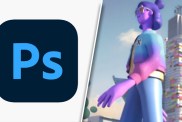If you opted to save a Photoshop Document (PSD) as a JPEG (Joint Photographic Experts Group) then you might’ve encountered a strange problem. Sometimes, even when selecting JPEG as the document type under “File” > “Save As…” an image will save as a PSD regardless. If you’re encountering this issue, stick with us for the Photoshop JPEG saving as PSD fix.
Adobe Photoshop and Photoshop Elements JPEG saving as PSD fix
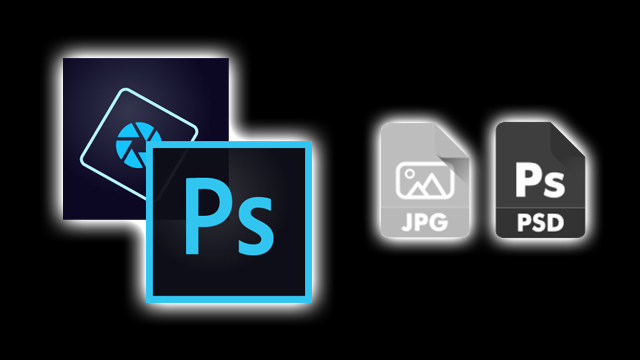
Whether you’re using Adobe Photoshop or Photoshop Elements, there are a couple of simple fixes for the JPEG saving as PSD glitch. Firstly, you’ll need to ensure that there isn’t and was never a question mark (“?”) in your chosen file name. Secondly, you may need to flatten the image (“Layer” > “Flatten Image”) if it contains floating layers.
When attempting to save a file with a prohibited character — a colon (“:”), for example — Photoshop presents an error stating that the file name is not valid. If you include a question mark, on the other hand, no error message will be prompted. In fact, nothing will happen at all. Deleting the question mark will eventually allow you to save the image as a JPEG, however, when you go to retrieve the file it’ll actually be a PSD instead. In order to solve this, simply return to Photoshop and save the image as a JPEG without ever putting a question mark in the file name.
If that isn’t your problem, then a floating layer likely is. Floating layers are most commonly marked “Layer 0” and you’ll need to flatten your image in order to save documents with these layer types as JPEGs. To do so, simply navigate to “Layer” > “Flatten Image” and then proceed to save as a JPEG file.
Photoshop JPEG saving as PSD fix
- Ensure that the file name does not, and never did, contain a question mark (“?”).
- Ensure that there are no floating layers (commonly labeled “Layer 0”).
- To get rid of floating layers, navigate to “Layer” > “Flatten Image” and the document will now display as one “Background” layer.
- Once these issues are addressed, navigate to “File” > “Save As…”
- Change the “Save as type:” dropdown to the “JPEG” option.
- Choose a “File name:” that doesn’t include a question mark.
- Click the “Save” button.