If you’re a regular of the new free-to-play battle royale, you may well have encountered the irritating Call of Duty: Warzone Blizzard Agent went to sleep error message. In this guide, we’ll let you in on a fix that could potentially work for you, but, in reality, it appears to mean that the CoD: Warzone servers are down. Read on for a potential Warzone Blizzard Agent went to sleep fix anyway, that could get you back in the game.
Call of Duty: Warzone Blizzard Agent Went to Sleep Fix
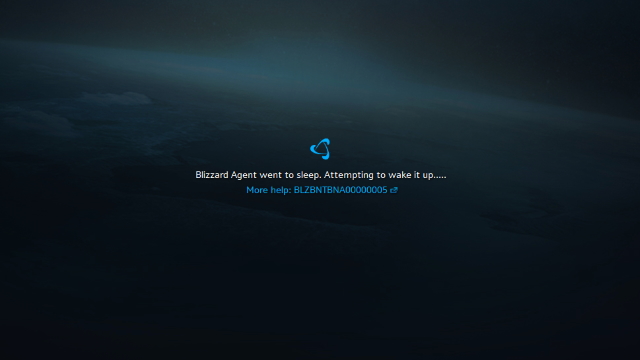
Based on our research with timings of the complaint and looking at Downdetector, we can safely assume that the ‘Blizzard Agent went to sleep’ error message upon trying to boot up Call of Duty: Warzone means that the servers are currently down for maintenance or facing issues. What we suggest you do, therefore, if you receive the message is to look at ‘Problems at Blizzard Battle.net’ on Downdetector. This, along with official social media and support accounts ought to let you know if the Battle.net servers are currently down or not.
ALSO: Dr Disrespect Mixer rumors dead as multi-year Twitch contract is signed
While you’re most likely receiving the ‘Call of Duty: Warzone Blizzard Agent went to sleep’ error message because the servers are down, something else could be causing the problem. Thanks to u/aidans2000 archived Reddit thread, we can say that AVG Antivirus could be causing the issue. You’ll want to make sure that you add the Battle.net launcher as an exception to the firewall. This could make it so you don’t receive the error message outside of server downtime.
To add the Battle.net Agent application as an exception to the firewall, you could need to follow these steps (if the application doesn’t appear in your list of applications on your AVG Antivirus):
- Open up AVG Antivirus
- Head into Settings, then Full Protection, Enhanced Firewall, Packet Rules
- Check what port the Battle.net Agent is opening into (it should be in this file location: C:/ProgramData/Battle.net/Agent/Agent.6700/Logs) and use just one of them if there are multiple
- Fill ‘Local Port’ in with the port number given on the “Agent started on port #[whatever the port number here is”
- Fill ‘Remote Port’ in with the number given after the colon in the logline “Checking Network Connection status…”
- Set Battle.net Agent onto ‘Allow’
- Add it to the TCP/UDP Protocol
- In/Out Direction
- Add it to the TCP/UDP Protocol
- Move Up the new exception to the top of the list, choose OK and leave the program
- Relaunch Battle.net
Hopefully, this fix might work for you. If this doesn’t work, try reinstalling the Battle.net launcher. If none of these fixes work, the servers are more than likely currently down.
More Call of Duty: Warzone Guides
Check out our list of Call of Duty: Warzone guides below:











