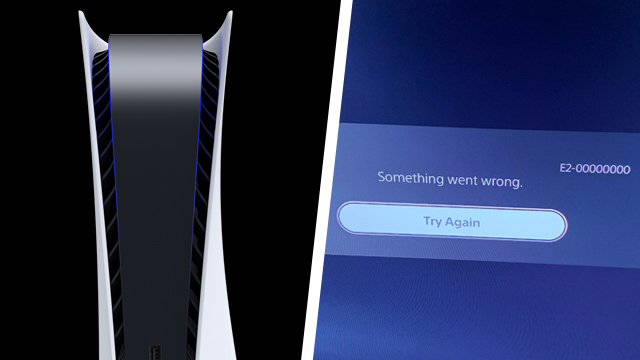A PS5 update download error is causing users headaches. The PS5 E2-00000000 pop-up appears alongside a message stating that “Something went wrong.” Obviously, that isn’t very specific, much to the annoyance of affected PlayStation 5 owners. So, here’s an easy fix to the E2-00000000 error code on PS5.
What is the PS5 E2-00000000 error notification fix?
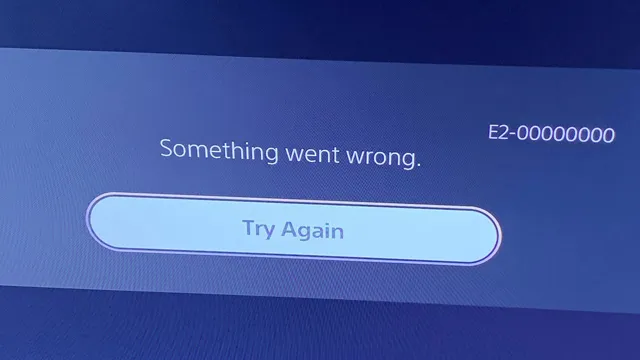
When attempting to download a new game update on PlayStation 5, it’s possible to receive the E2-00000000 error message. There are examples of the issue occurring across multiple games, including the likes of Cyberpunk 2077, Black Ops Cold War, Assassin’s Creed Valhalla, and more. That seems to rule out the issue being exclusive to any game or update, pointing toward PS5 hardware being at fault.
PS5 E2-00000000 error fix
- Press the PS Button on the PlayStation 5 controller.
- Navigate to the “Downloads” tab.
- Select the problem update, then the “Resume” option.
- Immeditately select the update again, then choose the “Pause” option.
- Reboot the PS5 console.
- Repeat the first three steps.
When GameRevolution ran into the PS5 E2-00000000 error, this simple solution did the trick.
Quite commonly, however, users encounter the issue when first inserting a physical game disc. It appears that simultaneously installing an update while copying from the disc is a common cause of the PlayStation 5 E2-00000000 system notification. In this situation, should the above steps not work, then the following will do the job instead.
PS5 E2-00000000 | Disc copy error fix
- On the PlayStation 5 home screen, highlight the problem game.
- Press the Options Button, then select “Delete” and confirm the decision.
- Go to the “Settings” menu via the gear icon in the top right.
- Select “Network” > “Settings” > “Connect to the Internet” to go offline.
- Insert the game disc if it isn’t already, then select the “Copy” option.
- Wait for the disc to fully install, then return to the “Settings” menu.
- Navigate to “Network” > “Settings” > “Connect to the Internet” and restore the network connection.
- Return to the home screen, then highlight the relevant game.
- Press the Options Button, then choose “Check for Update” from the list.
- The update should begin to download without any further issues.
With the PS5 E2-00000000 error solved, why not check out some of the latest news? A new Silent Hill game might’ve been teased by the series composer, Overwatch 2 isn’t releasing this year, and Hitman 3 is getting tons of free post-launch content.